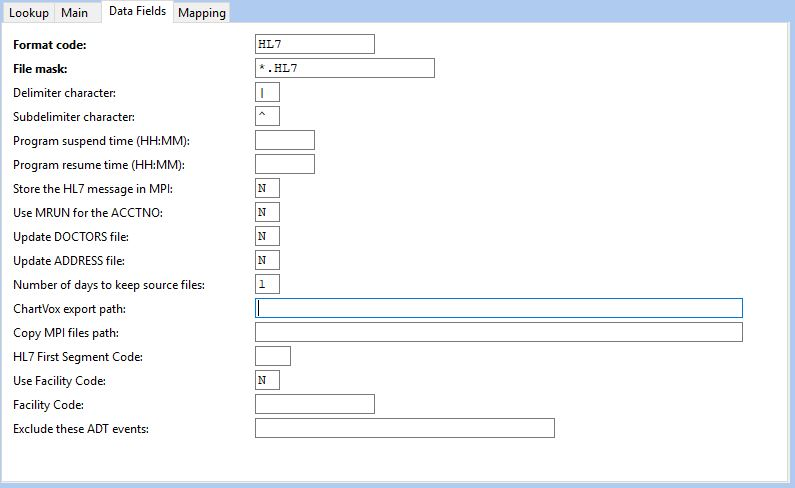Configure ChartNet remote service controller.
Add MTHL7 service to the remote service controller. From Service Controller click File|Service Control File. Click New and select Yes to run the wizard.
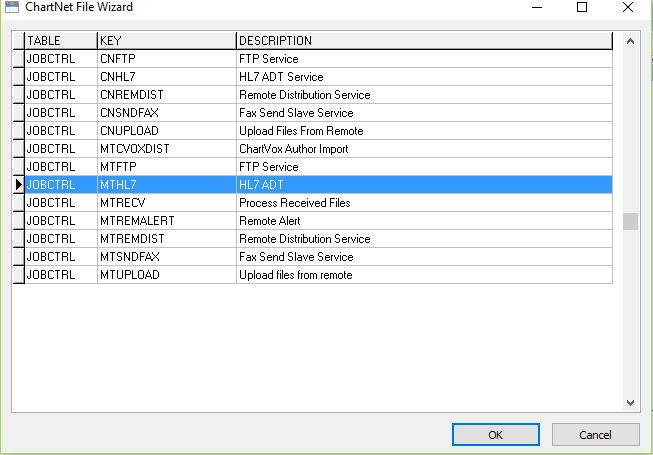
Highlight MTHL7 and click OK.
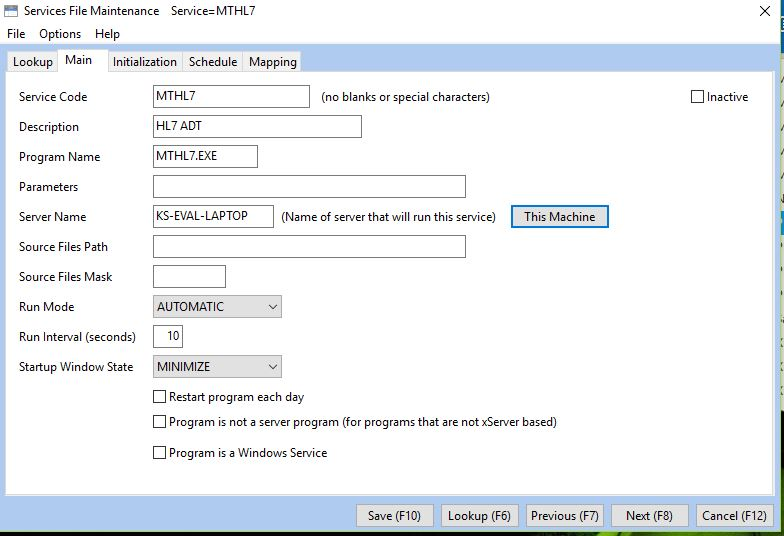
Keep default values. Click “This Machine” button to fill in the computer name of the remote server. Click Save.
Add MTUPLOAD to the remote service controller. From Service Controller click File|Service Control File. Click New and select Yes to run the wizard.
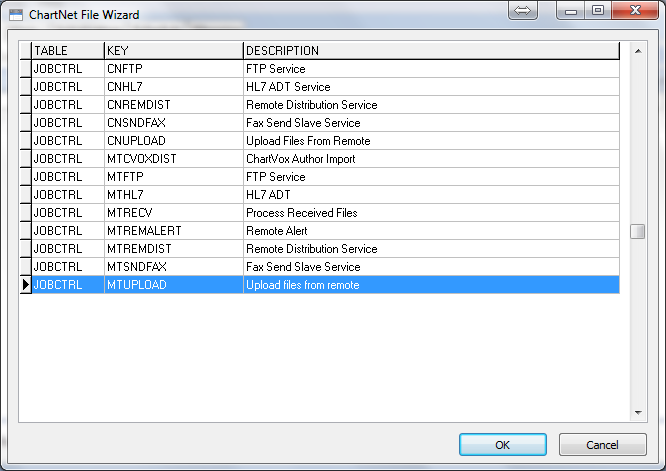
Highlight MTUPLOAD and select OK.
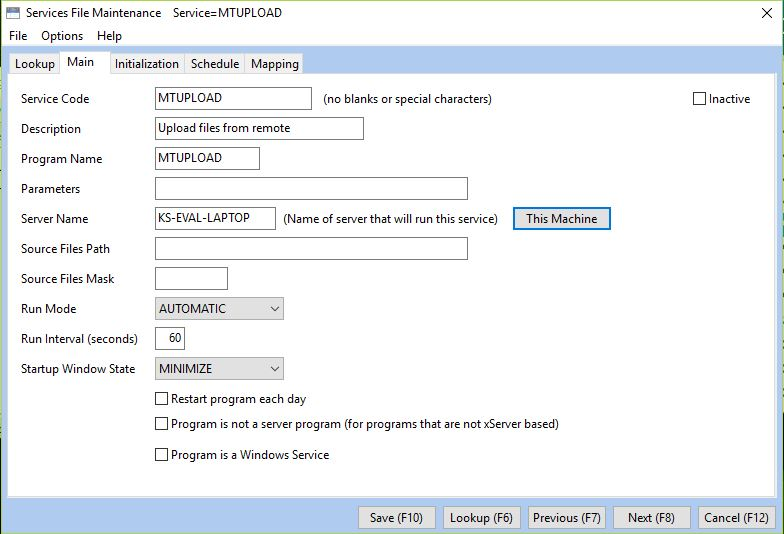
Keep the default values. Select “This Machine” button to populate the name of the remote server.
Click Save.
From the remote service controller click File|Program File Configuration.
Click New and then OK to follow the wizard. Highlight MTHL7-ADT-PROD and click OK.
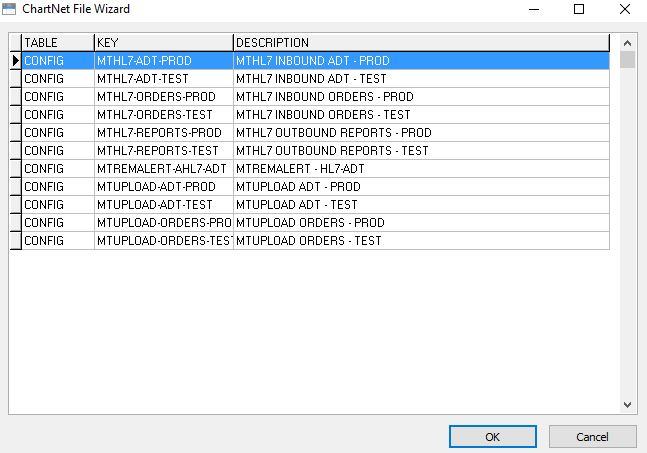
Enter the site code at the prompt and click OK.
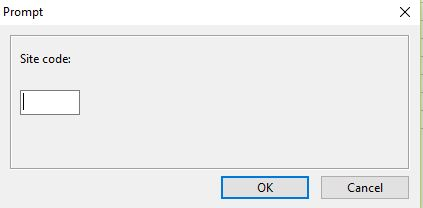
Leave the default values on the main tab. Click the Data Fields tab.
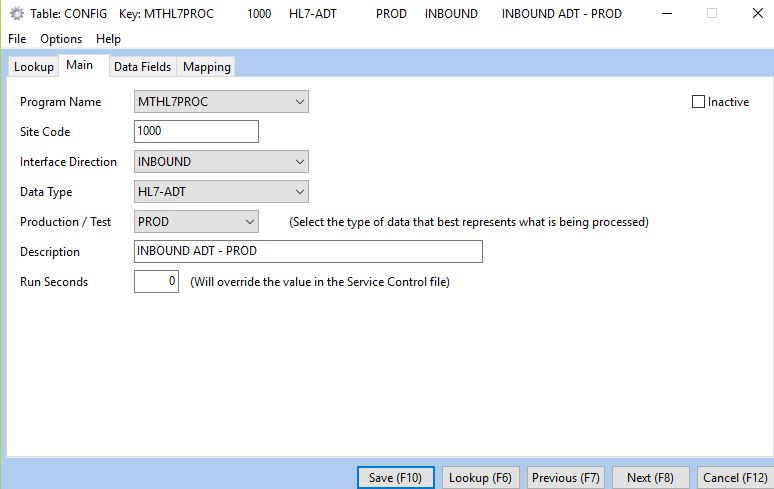
Under the Data Fields tab, enter IP address and port number for the socket-to-socket connection to the EMR.
Click Save.
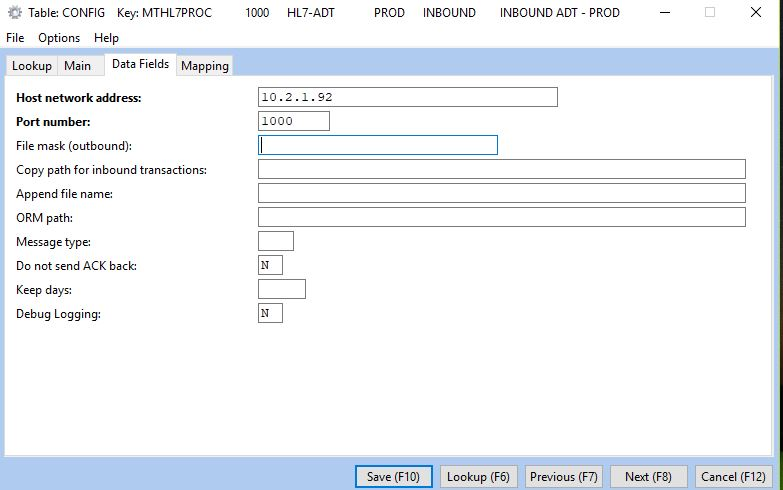
From the remote service controller click File|Program File Configuration.
Click New and then OK to follow the wizard.
Highlight MTUPLOAD-ADT-PROD and click OK.
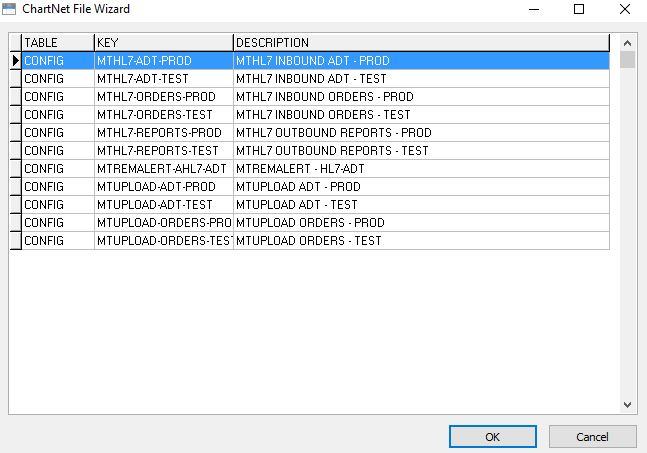
Enter the site code and click OK.
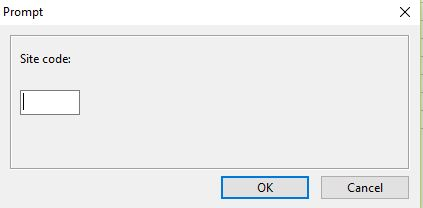
Leave the default values on the main tab and click on the Data Fields tab.
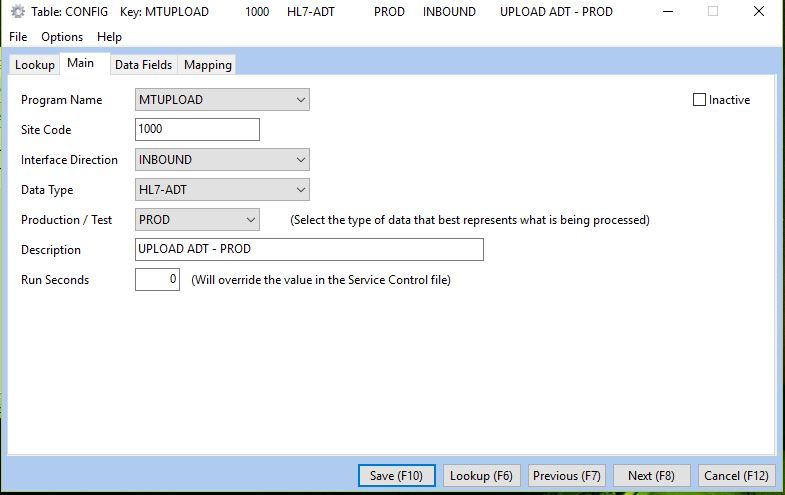
If the wizard is followed do not make any changes to the Local Path (UNC) or the file mask.
Enter any value that you want to override the default and click Save.
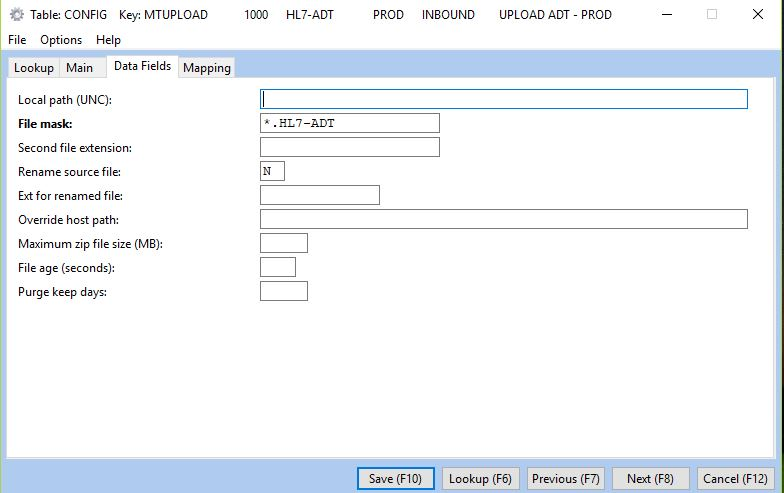
Next, configure Chartnet Host Server.
In the Chartnet Client, click on System Setup and then Services.
If MTMPI is not listed, click New and follow the wizard to add MTMPI.
Leave all the default values. Enter the server name of the host Chartnet server and click Save.
Configure MTMPI.
In the Chartnet Client, click on System and then Program Configuration.
Click New and follow the wizard for MTMPI.
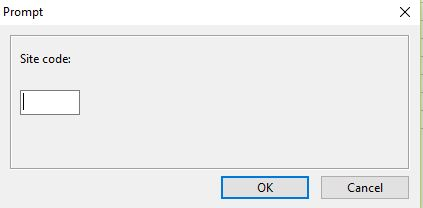
Enter the site code number and click OK.
Leave the default values and click on the Data Fields tab.
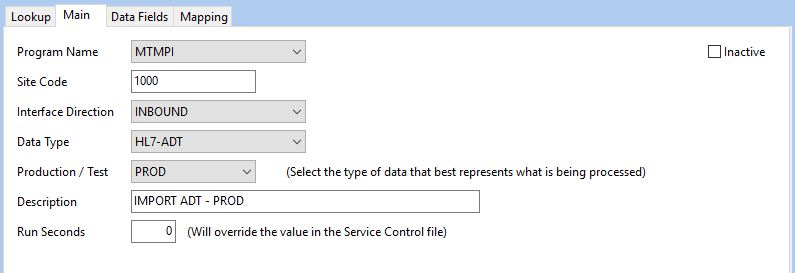
If you want to override the default value enter values for the above fields and click Save.