Report Notes may be added at any time to a job from Transcribe or Review. Add Notes as instructed by your account manager or supervisor.
Add Report Notes to Job |
1.From the main window of either the ChartNet Editor or the M*Modal Editor, select Report Notes from the list of options visible on the left of the window. Note that Report Notes is also available from the Report Data Screen.
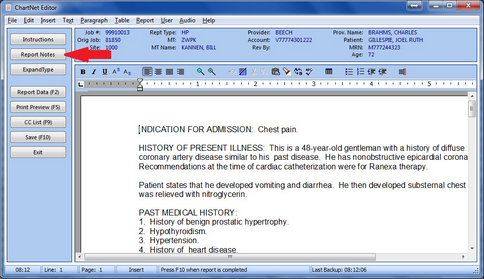
Click on Report Notes to add a note to your job
2.Three types of Notes are available: Internal Notes, Customer Notes and QA/Feedback Notes. Choose the appropriate tab for the type of note you wish to add to your job. To learn more about the three types of Report Notes, click here.
3.Type your note. Remember to refer to the instructions given to you by your account manager or supervisor in how to appropriately leave notes with your job. When finished, click OK to save your note or press ENTER.
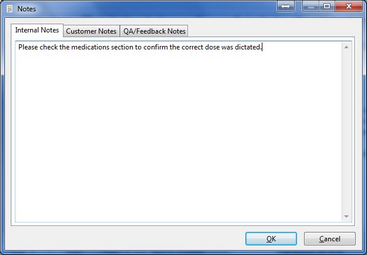
Type your note then press OK to save
4.Once you have saved your note, the Report Notes tab will appear bold. Whenever your job is opened by another user, such as QA, the Report Notes tab will appear bold, signaling that a note has been left and should be reviewed. See View Report Notes to learn more.
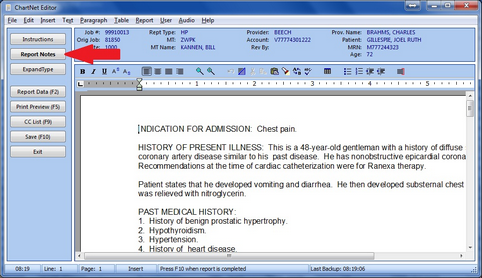
The Report Notes tab appears in bold when a note is associated with the job