When entering the Transcription module, transcription jobs will not begin downloading automatically. You must press F3 or select Request Jobs to prompt jobs to download. Audio will download to your Voice Player, while your job will download to the Transcription module. Both the job and audio download simultaneously.
Jobs will download from your assigned primary work pool. One or more jobs will download. As jobs are completed, new jobs will download to populate your job queue. STATS are automatically reordered in your queue.
You must only Request Jobs (F3) when first entering the Transcription module or after changing your work pool.
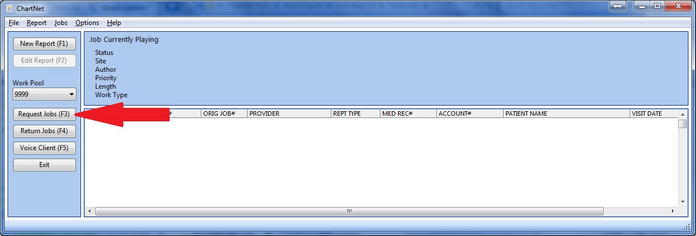
Click on Request Jobs or use the shortcut F3 to download jobs to your Job Queue
Once a job has been downloaded, the top heading of the form will populate, indicating the job's statistics, such as Job Number, Author and Priority. As you complete and submit jobs, the next job in your queue will automatically load to the Voice Player and the job statistics will update with the new job's information.
If no statistics show in the header and you have Requested Jobs, then your work pool is empty. If no jobs are available in your primary work pool, you can change your work pool to download jobs from a secondary work pool. See Change Transcription Work Pool.
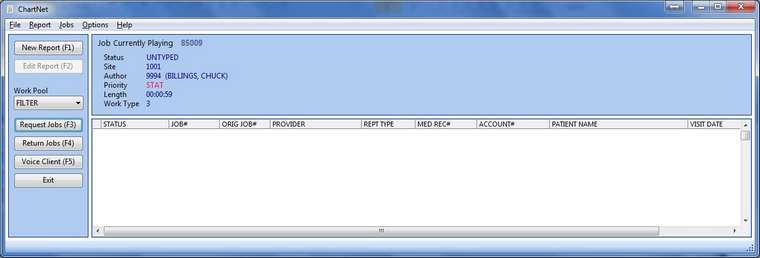
Statistics will appear once your job loads and is ready for transcription
You will see the ChartNet Voice Player open automatically after Requesting Jobs. Voice Player may be used to control audio, but most likely you will use a foot pedal to control audio playback. This window can be minimized. Audio will automatically load to the Voice Player as you complete and submit jobs.