Dictation Only Features
Oftentimes, an MT will need a QA person to listen to a voice file to help fill in blanks. Dictation Only allows for this. The MT can add a Note in the Note field, stating the time stamp for the blank. They can then assign the voice file to an internal review queue where the QA staff can listen to it and fill in the blanks. Once a Note is added, the Send to Review (F7) button will be available. The MT would click on Send to Review and select the appropriate review queue.
At times, additional information is needed from the customer to complete a voice file in their EHR. For example, a visit date is required but the doctor did not dictate that information. The transcriptionists has the ability to add a Note to the voice file and send it to a Customer review queue. The customer can then listen to and update the voice file in the Web Portal and provide the needed information.

Steps to use Dictation Only
1. Select the appropriate Work Pool
2. Request Jobs (F3). The first job will automatically open in the Voice Player
3. Play Voice File (F1)
4. When job is transcribed, Mark as Complete (F10)
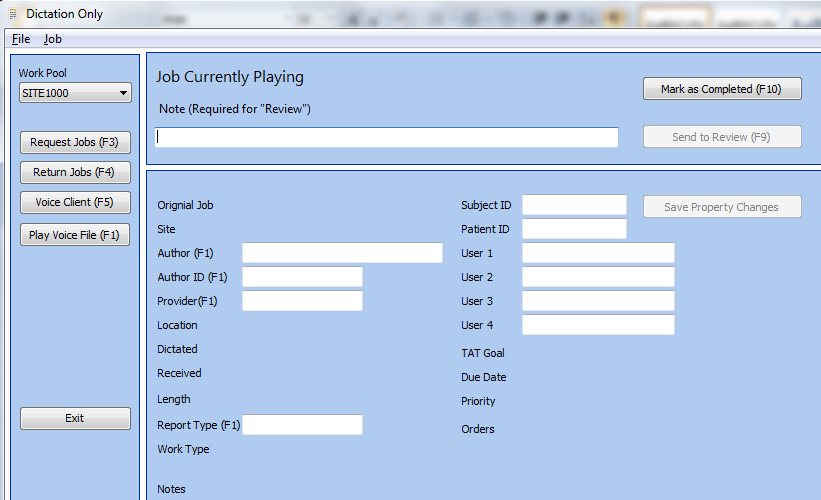
Job Menu
Request Jobs (F3) will download the number of jobs defined in the User profile for the selected WorkPool
Return All Jobs (F4) will return all downloaded jobs and set them back to untyped.
Voice Client (F5) will maximize the Voice Client
Job Complete (F10) will mark the job as completed
Send Job to Review (F9) will send the voice file to either an internal review queue or a customer review queue.