When entering the Transcription module, press F3 or select Request Jobs to prompt jobs to download from the selected work pool.
Voice jobs will download from your assigned primary work pool, which is shown on the work pool list. You will receive one or more based on your settings programmed by the system administrator. As jobs are completed, new jobs will download to populate your job queue. STAT jobs will be downloaded first.
If you need to change work pools while you have jobs currently checked out to you, press Return Jobs (F4) before request jobs from a different work pool.
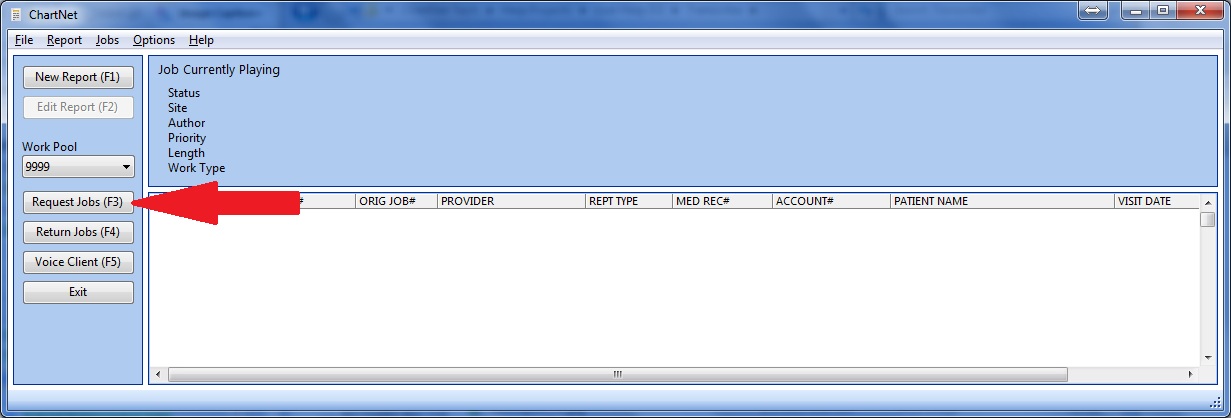
Click on Request Jobs or use the shortcut F3 to download jobs to your Job Queue
Once a job has been downloaded, this screen will show job information, including Job Number, Author and Priority. As you complete and submit jobs, the next job in your queue will automatically load to the Voice Player and the screen will update with the new job's information.
If no statistics show in the header and you have Requested Jobs, then your work pool is empty. If no jobs are available in your primary work pool, you can change your work pool to download jobs from a secondary work pool. See Change Transcription Work Pool.

Statistics will appear once your job loads and is ready for transcription
You will see the ChartNet Voice Player open automatically after Requesting Jobs. Voice Player may be used to control audio, but most likely you will use a foot pedal to control audio playback. This window can be minimized. Audio will automatically load to the Voice Player as you complete and submit jobs.