User Reports are available from the main ChartNet Client Console window. You will be prompted to choose a date range for which you would like to run the report.
If you transcribe, edit, or proof reports, you need to run the Daily Activity Log, as report is run from a data set that captures all user activity, including editing and proofing. If you only transcribe reports, in either the ChartNet Editor or a voice recognition editor, it is recommended you run the Daily Transcription Log, as this data set is specific to the final statical information (character count) of each document.
Steps to Run a User Report |
1.From the ChartNet Client Console window, navigate to Report --> Daily Activity Log if you transcribe and edit jobs in ChartNet. If you only transcribe in ChartNet, navigate to Report --> Daily Transcription Log.
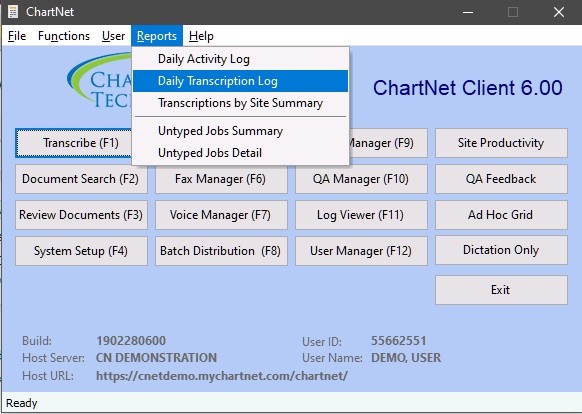
Navigate to Reports and choose the correct log
2.A prompt window will appear. Select the FROM Date you wish to run your report. For example, select the start of your most recent pay period.
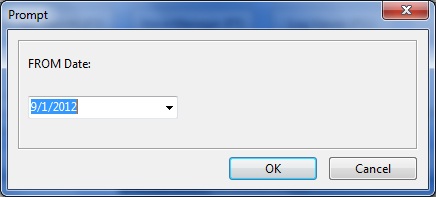
Select the FROM date when prompted
3.A second prompt window will appear. Select the TO Date you wish to end the report. For example, choose the last date of your most recent pay period.
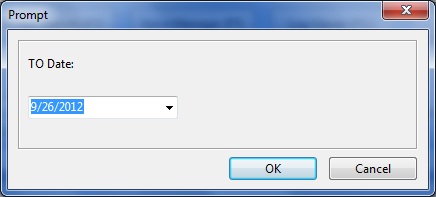
Select the TO date when prompted
4.Your report will open in Microsoft Word. From Microsoft Word, you may print and save your report.