The ChartNet Spell Check may be configured by the user. Options include turning on/off 'live spell check,' correcting typos as you type, and ignoring words in uppercase. Configuration changes are saved to the user's profile.
NOTE: Spell check Configuration is not available for Concord
Steps to Configure Spell Check |
1.To open the Spell Check configuration menu from the ChartNet or M*Modal Editor, click on User --> Spell Check Configuration or use the shortcut CTRL+F3.
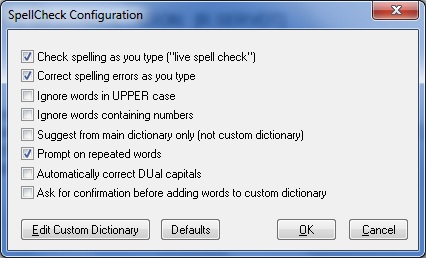
Spell Check Configuration Window
2.There are many configuration options available for Spell Check, including:
•Check spelling as you type ("live spell check"): Check spelling while typing your job
•Correct spelling errors as you type: Automatically correct spelling while typing your job
•Ignore words in UPPER case: Do not spell check words typed in ALL CAPS
•Ignore words containing numbers: Do not spell check words containing numbers
•Suggest from main dictionary only (not custom dictionary): Suggest correct spellings from main dictionary, not customized dictionary
•Prompt on repeated words: Assume typo if word is repeated
•Automatically correct DUal capitals: Automatically correct words with dual capitals to lower case
•Ask for confirmation before adding words to custom dictionary: Prompt user to confirm adding words to user-defined dictionary
•Edit Custom Dictionary: Open Custom Dictionary dialog to edit user-defined dictionary
•Default: Return to default configuration settings
•OK: Confirm settings and exit window
•Cancel: Abort changes and exit window