When Reviewing jobs, or searching for an archived report, you may wish to view the notes associated with the job. It is easy to see if there are notes associated with the job since the Report Notes tab will appear in bold. The Report Notes tab only appears in bold when a note, either Customer, Internal or QA/Feedback Note, has been left with the job.
Note that Site Users can only access Customer Notes, never Internal Notes or QA/Feedback Notes.
It is a best practice to always view the job's notes when the Report Notes tab appears in bold.
|
Steps to View Report Notes |
To view the notes associated with a job, simply click on the Report Notes tab. Remember, notes are only associated with a job when the Report Notes tab appears in bold, as shown in the image below. Don't forget to check Internal Notes, Customer Notes and QA/Feedback Notes.
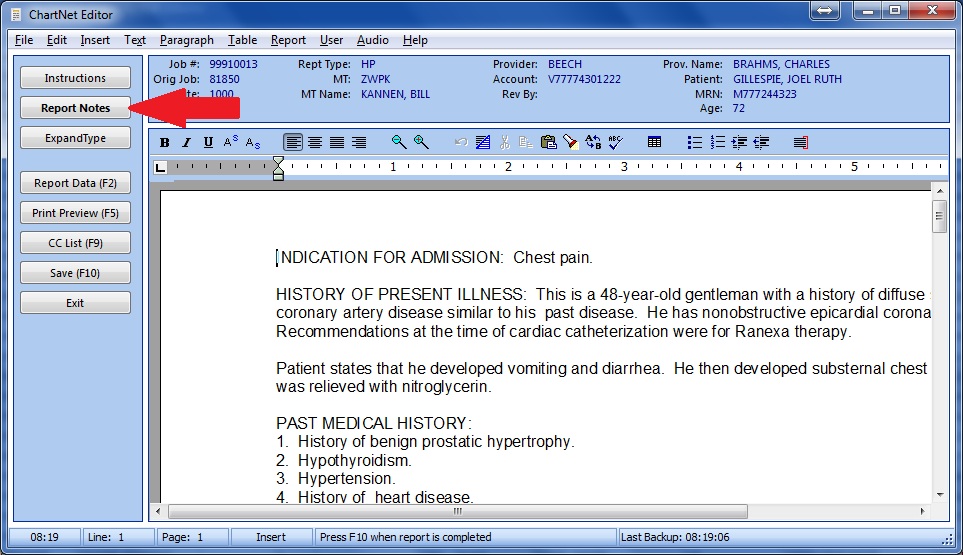
The Report Notes tab is bolded when a note is left with the job (ChartNet Editor)
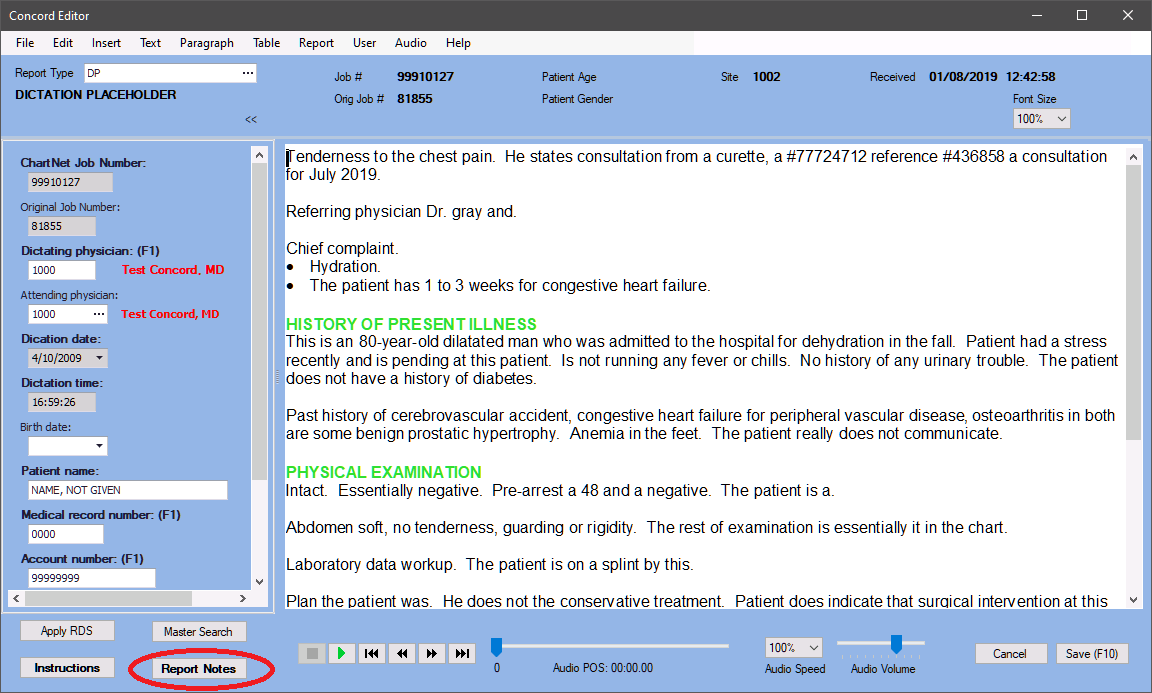
The Report Notes tab is bolded when a note is left with the job (Concord Editor)
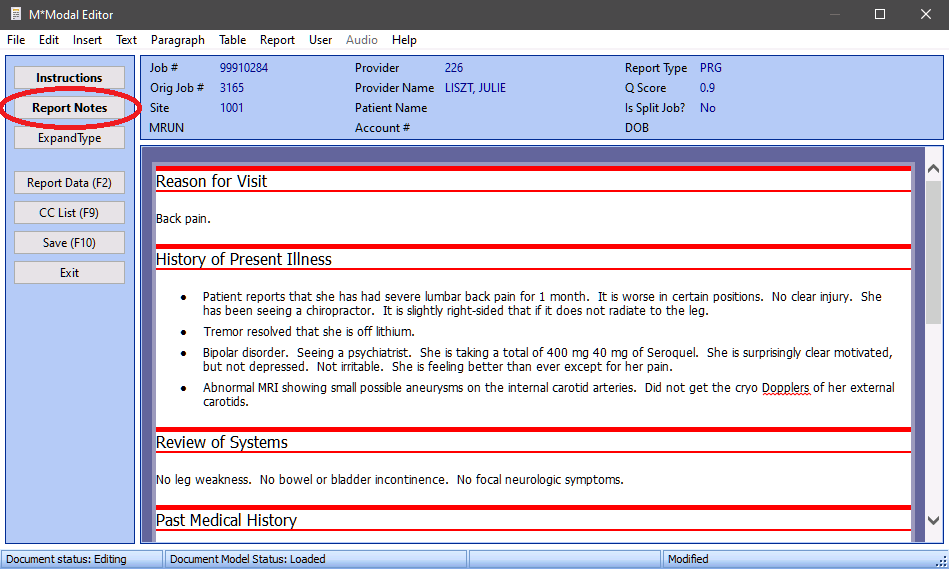
The Report Notes tab is bolded when a note is left with the job (M*Modal Editor)