The Address database is a provider listing that can be used for carbon copies, referring physicians or inserted in a document. The typist has access to the Address database when adding cc's, in the report data screen, or while in a document by pressing CTRL A. This brings up the Address list and the typist can search for and select a provider to insert that name into a document.
Addresses can be imported or added individually. There are two formats that can be used to import addresses. To use these formats, the address data needs to be on an Excel spreadsheet saved as a comma delimited file (CSV). Address1 and Address2 formats are outlined below:
ADDRESS1
Field # |
Description |
Length |
Format |
Required |
|---|---|---|---|---|
1 |
ADDRESS CODE |
20 |
|
Y |
2 |
NAME |
50 |
|
Y |
3 |
ADDRESS LINE 1 |
50 |
|
|
4 |
ADDRESS LINE 2 |
50 |
|
|
5 |
ADDRESS LINE 3 |
50 |
|
|
6 |
ADDRESS LINE 4 |
50 |
|
|
7 |
ADDRESS LINE 5 |
50 |
|
|
8 |
FAX AREA CODE |
3 |
|
|
9 |
FAX PHONE NUMBER |
8 |
|
|
10 |
LONG DISTANCE |
1 |
Y or N |
|
11 |
EMAIL ADDRESS |
40 |
|
|
12 |
DISTRIBUTION CODE |
10 |
(TABLE 1) |
|
13 |
SORT CODE |
20 |
|
Y |
ADDRESS CODE: Any unique number or alphanumeric characters. NOTE: Special characters (#, *, ^, etc.) cannot be used.
NAME: First M Last, credentials (John M Smith, MD)
ADDRESS LINES 1-5: Physical address for the provider
FAX AREA CODE: If the distribution method is FAX, put in the area code
FAX PHONE NUMBER: If the distribution method is FAX, put in the fax number
LONG DISTANCE: Y if you need to dial an area code for the fax number.
EMAIL ADDRESS: Add the email address if the distribution method is EMAIL. NOTE: This is not a secure method of sending documents and is not to be used for documents containing private or protected health information.
DISTRIBUTION CODES:
NONE - No distribution
FAX - Fax distribution
EMAIL - Email distribution
PRINT - Automatic printing of cc's to a printer configured in the sites' Device setup
WEBPORTAL - Provider will review documents via the web portal.
DEVICE: Copies will distribute to a device configured in the sites' Device setup
SORT CODE: Generally, this is the provider's last name.
ADDRESS2 FORMAT
Field # |
Description |
Length |
Format |
Required |
|---|---|---|---|---|
1 |
ADDRESS CODE |
20 |
|
Y |
2 |
NAME |
50 |
|
Y |
3 |
STREET ADDRESS 1 |
50 |
|
|
4 |
STREET ADDRESS 2 |
50 |
|
|
5 |
STREET ADDRESS 3 |
50 |
|
|
6 |
CITY |
25 |
|
|
7 |
STATE |
20 |
|
|
8 |
ZIP CODE |
10 |
|
|
9 |
FAX AREA CODE |
3 |
|
|
10 |
FAX PHONE NUMBER |
8 |
|
|
11 |
LONG DISTANCE |
1 |
Y or N |
|
12 |
EMAIL ADDRESS |
40 |
|
|
13 |
DISTRIBUTION CODE |
10 |
(TABLE 1) |
|
14 |
SORT CODE |
20 |
|
Y |
ADDRESS CODE: Any unique number or alphanumeric characters.
NAME: First M Last, credentials (John M Smith, MD)
STREET ADDRESS 1-3: Physical address for the provider
CITY, STATE and ZIP: The city, state and zip code for the provider
FAX AREA CODE: If the distribution method is FAX, put in the area code
FAX PHONE NUMBER: If the distribution method is FAX, put in the fax number
LONG DISTANCE: Y if you need to dial an area code for the fax number.
EMAIL ADDRESS: Add the email address if the distribution method is EMAIL.
DISTRIBUTION CODES:
NONE - No distribution
FAX - Fax distribution
EMAIL - Email distribution
PRINT - Automatic printing of cc's to a printer configured in the sites' Device setup
WEBPORTAL - Provider will review documents via the web portal.
DEVICE: Copies will distribute to a device configured in the sites' Device setup
SORT CODE: Generally, this is the provider's last name.
The Field # on the above table represents the column (A, B, C, etc.) on your Excel spreadsheet
To import an address list, in System Setup, put in the site number and select Addresses. Under the File menu, select Import from Standard Format File.
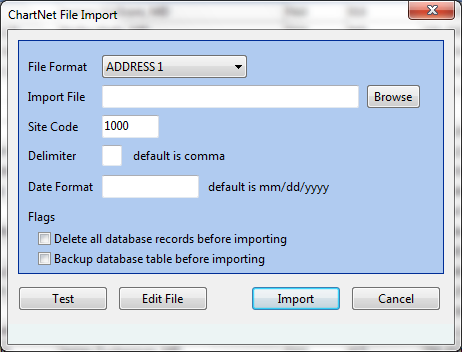
Select the appropriate File Format (Address1 or Address2). For the Import File, browse to your saved .csv file. Click on Import.
Additionally, if all of the Providers for this site need to also be in the Address database, in System Setup, put in the site and select Addresses. Under the file menu at the top, there is an option to IMPORT ALL PROVIDERS INTO ADDRESS FILE. This will copy the Providers into the Address database.