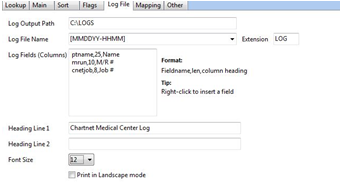CREATE BATCH CONTROL RECORD
Under Batch Control click New.
On the main tab enter the site code. The batch control ID can be user defined. A good rule is to use the site code followed by a -1. If you need multiple batch prints for one site use 1000-1, 1000-2, 1003-3, etc.
Enter a Description for the batch. This will be seen on the web portal by the site user.
If you need the batch split into sub-batches enter a value in Additional Field #1. Options are report type, doctor name, visit date, etc. For example, if report type is used in Additional Field #1, a new batch will be created for each report type. Note: Using the visit date will create numerous batches, one for each date. These do not automatically clear.
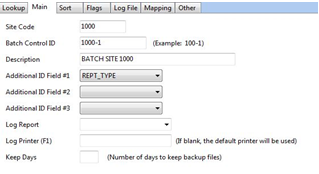
On the Sort tab define how you want the printed reports sorted.
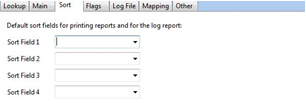
On the Flags tab you can further define the batch. You can clear the batch automatically after distribution, import reports automatically when selecting the batch, create user defined log file, and print the log automatically.
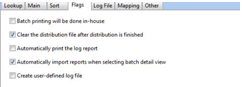
You create a user defined log on the Log File tab. In Log Fields, right click and add the fields you want added to the log.