1. Run DictWizard.exe from the server. This is located in the C:\Chartnet\bin folder.
2. Click "Save the contents of a dictionary to a text file and click Next.
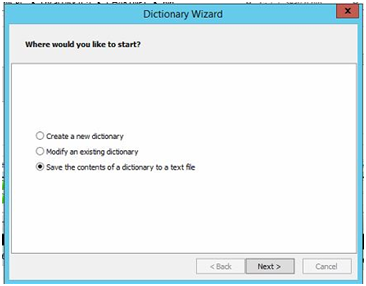
3. Enter the path of the user's custom dictionary and click Next. This path will be the Scribe ID located in ChartNet, System, Users, Scribe #. The file is named custom.adu.
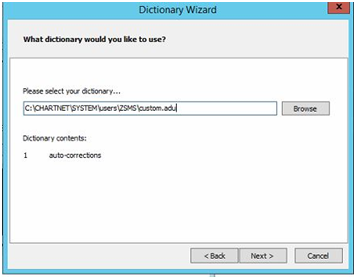
4. You will receive a notification that the process was successful.
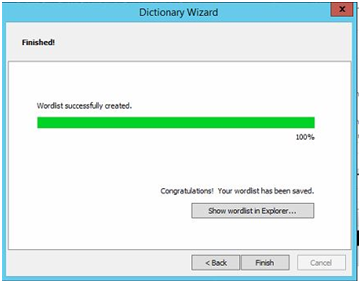
5. Edit the file CUSTOM.words.txt with Notepad. It is located in the ChartNet, System, Users, Scribe # folder. Add a line at the beginning of the document. This should be SET iso-8859-1.
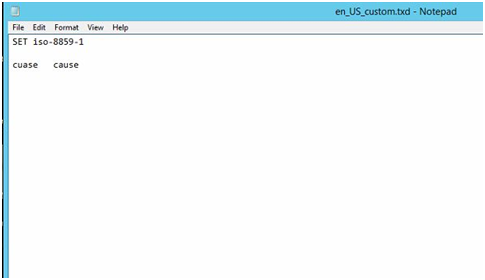
6. Rename the file CUSTOM.words.txt to en_US_customs.txd. This is located in the Chartnet\system\users\Scribe # folder. The typist will need to be logged out when you rename this file.