MTREPIMP is used to import documents that were created using another source, into Chartnet
1.Create the Service MTREPIMP in the Service Controller.
From Services in ChartNet Client System Setup click new and follow the wizard. Select MTREPIMP from the wizard menu.
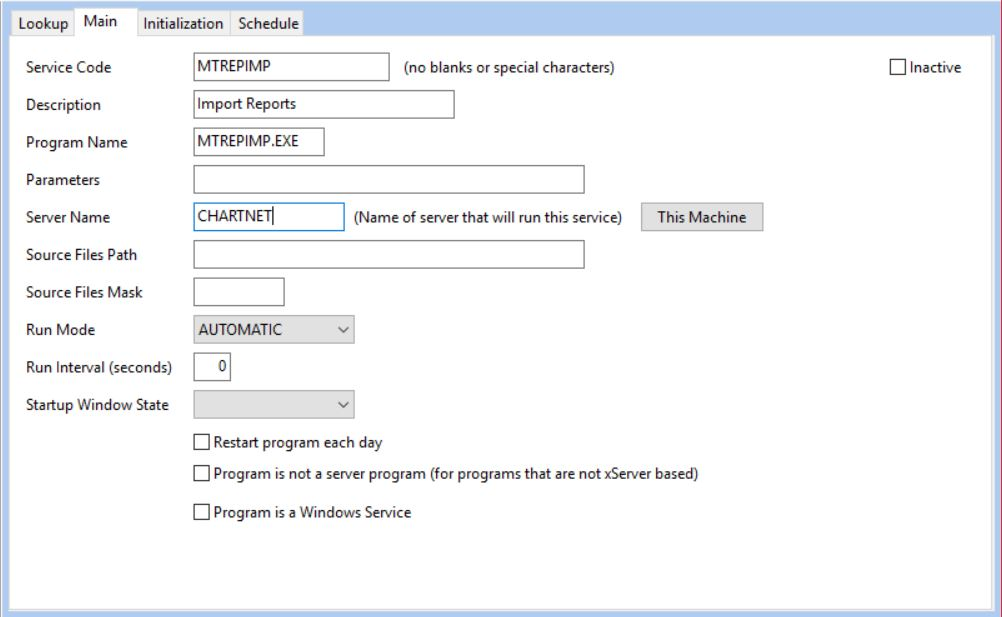
Service Code – MTREPIMP will be auto populated.
Description – Description of the service. Import Documents will be auto populated.
Program Name – Name of the executable. MTREPIMP.EXE will be auto populated.
Parameters – This will be left blank.
Server Name – Name of the computer running the service controller. This will need to be manually entered. If you are on the PC running the service controller you can hit “This Machine” button to populate the name of the server.
Source File Path – This will be left blank.
Source File Mask – This will be left blank.
Run Mode – Automatic. This will be auto populated.
Run Interval Seconds – This will be auto populated.
2. Program Configuration for MTREPIMP.
From Pgm Config in Chartnet Client System Setup click new and click no on the wizard. Enter the following information on the main tab of the Pgm Config.
Program Name – MTREPIMP.
Site Code – Chartnet site number.
Interface Direction – Inbound.
Data Type – Import-Reports.
Production/Test – PROD.
Description – Description of report import.
Enter the following information on the Data Fields tab of the program configuration.
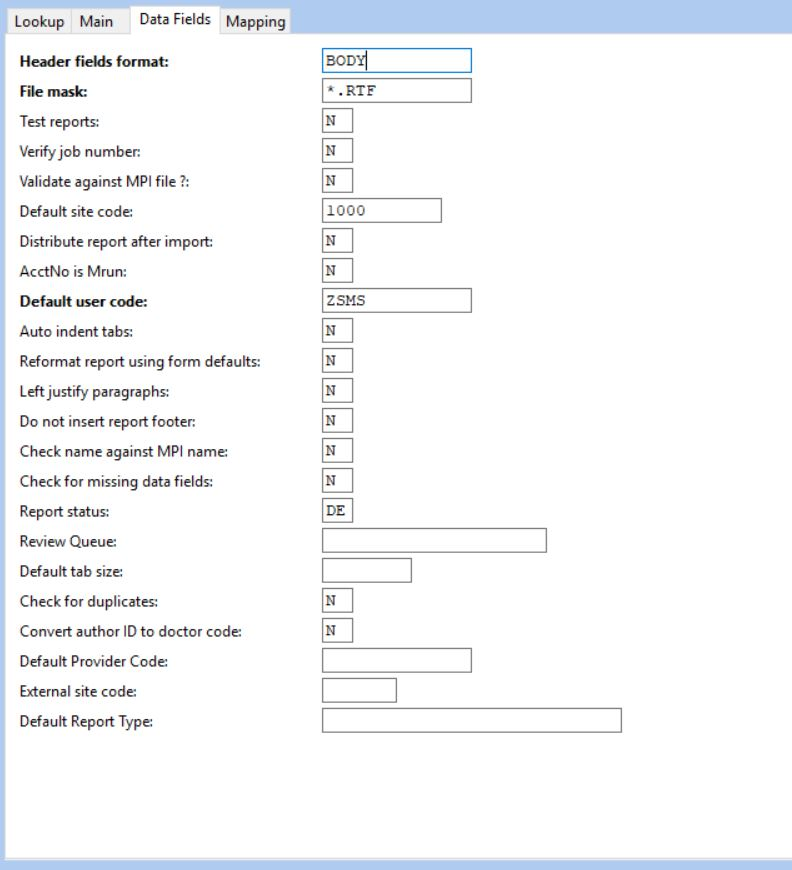
Header Fields Format – Location of fields used to import documents to Chartnet. Choices are BODY, if the header is in the document with the body of the text, or INI_FILE, if the header information is in a separate INI file. Examples are below.
File Mask – File extension of documents being imported, usually *.RTF, *.TXT, *.DOC or *.DOCX
Test Reports – Reports being imported are test reports. If value is set to Y reports will import with a facility of TEST. If no, the facility will be blank or the value specified in the header.
Verify Job Number – Verify the job number against the voice table. If set to Y this will check to see if the CNETJOB listed in the header matches a job in the ChartNet Voice table. If there is no match, the document will be rejected.
Validate Against MPI File: If Y, will validate Account number specified in the header against the MPI file. If there is no match, the document will be rejected.
Default Site Code – The default ChartNet site for the reports to import if there is no overriding value in the import header.
Distribute Report After Import – If Y, will distribute reports using the form distribution in ChartNet. If N, the documents will import without distributing and will be in the status defined below. If not status is defined, the status will be transcribed.
Acctno is MRUN – If Y, will use the medical record number as the account number.
Default User Code – Default scribe code used on imported reports if no SCRIBE is specified in the import header.
Auto Indent Tabs – Reports being indented use auto-indent tabs.
Reformat Report Using Form Defaults –
Left Justify Paragraphs – If Y, all paragraphs will be left justified regardless of how they are in the original document.
Do not insert report footers – If Y, the report footers in the ChartNet form will not be inserted on imported documents.
Check name against MPI name – If Y, will check the name in the import header with the name in the MPI file. If this does not match exactly the document will not import.
Check for missing data fields – If Y, will check required fields in the ChartNet form are populated in the import header when importing. If they are not all populated the document will be rejected.
Change documents to this status – Status of documents after importing into ChartNet. Valid status are DE for Delivered or TR for Transcribed. This can also be manipulated using Work Flow rules.
Review Queue – Will force all documents imported to a specific review queue regardless of missing data or incomplete markers.
Default tab size – Default tab size (in inches) if no default tab size is found in the import file. 0.5 is the default.
Check for duplicate – If Y, will check for duplicates by checking to see if the import file name matches a document in the \backup folder of the import location.
Convert Author ID to Doctor Code – If the /DOCTOR field contains the Author ID, then do a look up to find the provider code.
Default Provider Code - Default provider code if the /DOCTOR field is missing or invalid.
External Site Code – The external site code used by the organization that typed the report. This will be used to do a find and replace of all bracketed fields, replacing the External Site Code with the Internal Site Code. This is only applicable for ChartNet to ChartNet imports.
Default Report Type – Default report type if the import header does not specify one.
SAMPLE REPORT IMPORT HEADER IN BODY OF REPORT - REQUIRED FIELDS ARE BOLD
/SITE=1000
/REPT_TYPE=CN
/PTNAME=TEST, PATIENT
/ACCTNO=1234567
/VISITDT=10/31/2016
/DOCTOR=5150
/TRANS_DATE=11/01/2016
/TRANS_TIME=04:38:00
/DICT_DATE=10/31/2016
/DICT_Time=18:44:00
/ORIGJOB=1026691
/BIRTHDT=04/12/1951
/HEND
SAMPLE REPORT IMPORT HEADER IN SEPARATE INI FILE - REQUIRED FIELDS ARE BOLD
[header]
REPT_TYPE=CN
PTNAME=TEST, PATIENT
ACCTNO=12345
VISITDT=10/31/2016
DOCTOR=5150
TRANS_DATE=11/01/2016
TRANS_TIME=04:38:00
DICT_DATE=10/31/2016
DICT_Time=18:44:00
ORIGJOB=1026691
BIRTHDT=04/12/1951
NOTE: If these are imported and there is no field for CNETJOB, the job number will be automatically assigned by ChartNet, starting with J000001, J000002, etc.