To update the current build of ChartNet to a newer (or older) build, change the Build to the desired build and click on Download Updates.
NOTE: If the three displayed fields are blank, contact ChartNet support. Do not fill in blank fields for an Update.
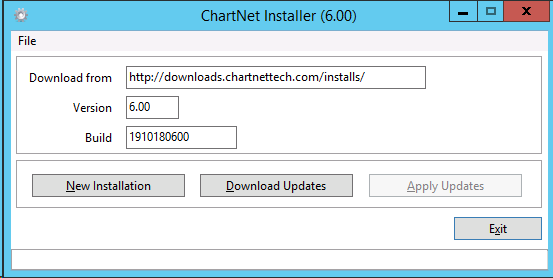
After you have clicked on Download Updates, the system will verify the download location and build.
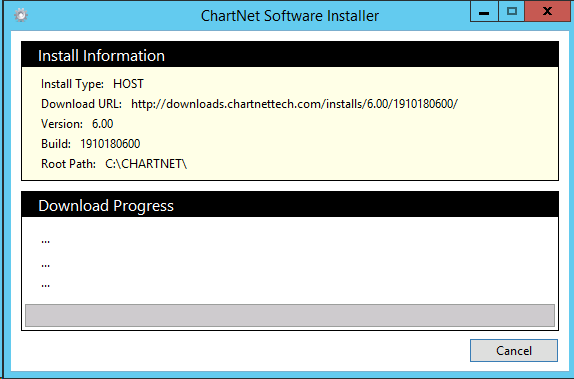
It will then display the number of files that are in this update. Select YES to continue with the update or NO to exit.
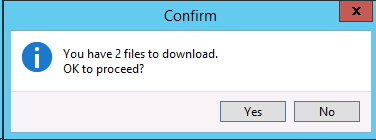
It will display a Download Progress for each of the files it is downloading.
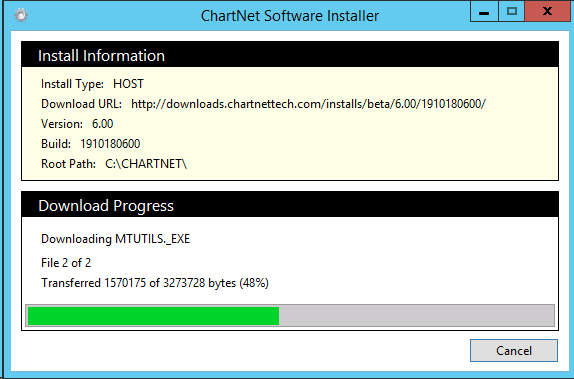
Once all of the files are downloaded, it will return to the main screen and the files need to be applied. Click on the Apply Updates button to start the actual replacement of the files.
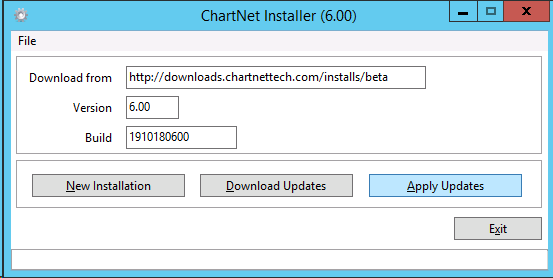
If there is a file in use, a CopyFile Error will appear. Close that application listed and click on Retry to continue.
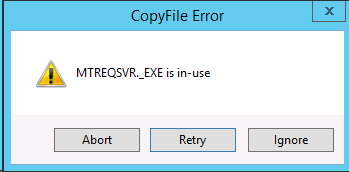
After all the files have been applied, the download Progress will display "Apply Updates Complete"
"
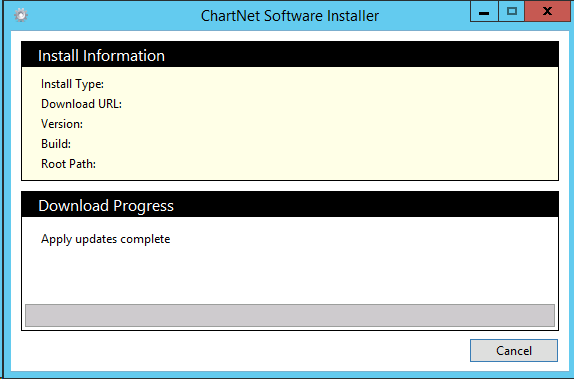
The "Apply Updates Complete" will close on its own.
The Update Build will appear after the updates are complete.
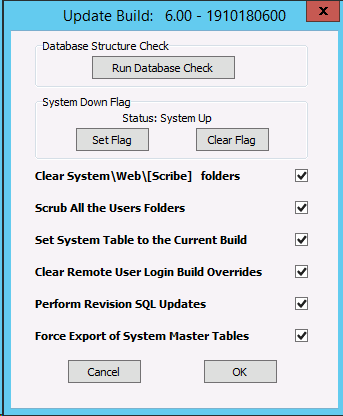
See MTBUILDUPDATE.EXE for details on the options. It is recommended to just click on OK at the bottom to run the defaults.