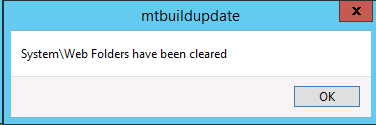This will automatically run after you do a build update. Some of the options in the utility can be performed as a part of a regular maintenance or when specified by ChartNet Support, See Run Post Build Update in MTUTILS.
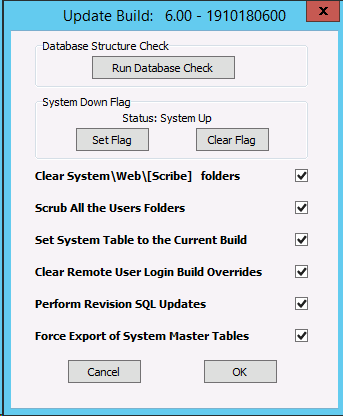
"Database Structure Check" - This will run the utility MTSTRUCT.EXE and verify the database fields and index of EVERY table.
"System Down Flag" - This will set the Clear/Down Flag. When this is selected, only certain operations can be performed. This is useful when you are wanting to Run the Database Check.
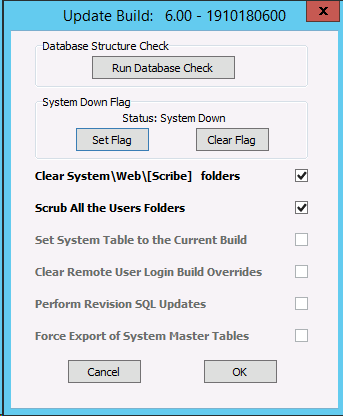
When the "Set Flag" button is selected, several options are disabled and the Status becomes "System Down".
"Clear System\Web\[Scribe] folders" - This will clear the users download folder on the server. The system places files in this folder for the client to download and sometimes this needs to be cleared.
"Scrub All the Users Folders" - This will perform the Reset MTClient User Settings routine.
"Set System to Current Build" - This will set the System Build to the current downloaded build. This can also be done from the System Setup screens.
"Clear Remote User Login Build Overrides" - This will remove all Build Overrides for users so they use the current System build to login.
"Perform Revision SQL Updates" - Certain Builds require Database updates. This option will run SQL database updates that have not been ran up to the current installed build.
"Force Export of System Master Files" - This will do a complete full master build to the clients.
NOTE: It is highly recommended that all of these checkbox options be ran when doing a build update.
After each option that has been performed, you will see a information window stating it has been completed. Below is the informational window after the Clear System\Web\[Scribe] folders was performed.