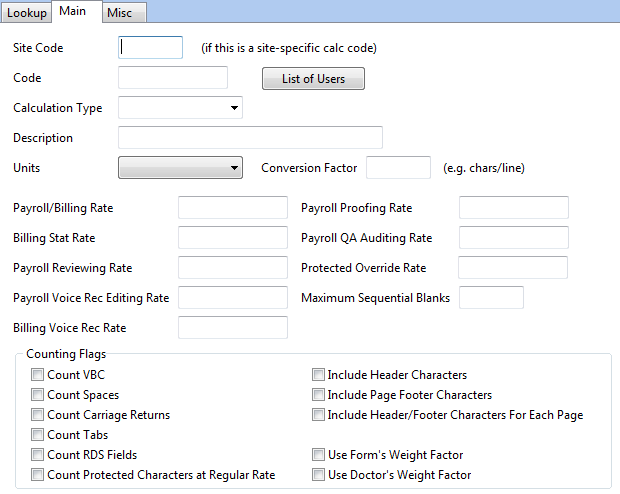
SITE CODE: If the calculation is for a specific site, enter the site code.
CODE: Create a unique code for the calculation. Best practice is to use the site code and whether it is billing or payroll, i.e., 1000_BILL.
LIST OF USERS: Selecting this option will display a list of all Users that have the calculation code assigned to them.
CALCULATION TYPE: Select either BILLING or PAYROLL from the drop down box.
DESCRIPTION: Put in a description for the calculation, i.e., CHARTNET HOSPITAL BILLING
UNITS: Select the appropriate unit:
CHARS (characters): Visual black character line counting.
LINE: Line counting. For LINE, also define the Conversion Factor, i.e., for a 65 character line, the Conversion Factor would be 65.
REPORT: Pay or bill per report.
GROSS: Counts every line that has text. NOTE: For voice recognition reports using the GROSS line count method, lines are counted after the document renders.
GROSS12: Will always count gross lines at Courier New 12 point with 1 inch margins, no matter what the font is set at on the form. NOTE: For voice recognition reports using the GROSS line count method, lines are counted after the document renders.
WORD: Counts each word. If a Conversion Factor is configured, it counts all characters in the document and uses the configured Conversion Factor for the number of characters per word.
PAGE: Counts every page. This uses the Conversion Factor - define the minimum lines per page to count a page. This is only applied to multi-page documents and only applies to the last page.
MINUTES: Counts minutes of dictation. Billing reports will calculate minutes, but it is best practice to use Voice reports, because Billing reports round the value.
MINUTEUP: Rounds the voice file length up to the next whole integer.
SECONDS: Counts seconds of dictation.
CONVERSION FACTOR: Enter the conversion factor. For example, if there are 65 characters per line, enter 65 as the conversion factor after selecting LINE for the unit. If you bill per page, but there needs to be a minimum of 5 lines on a page, the Conversion Fact would be 5. If you bill per Word, define the number of characters in a word. If no Conversion Factor is defined for Word, then ChartNet will count each word on a document.
NOTE: All rates can be overridden for billing if a rate is defined in the User profile or if a VR rate is defined (the documents needs to be a VR document to use that rate).
NOTE: All payroll rates can be overridden by utilizing the Rates table.
PAYROLL/BILLING RATE: Specify the dollar amount for payroll or billing. This rate is for transcribed documents.
PAYROLL PROOFING RATE: Specify the dollar amount for payroll for proofing documents. Proofing is done on voice recognition documents that have been edited by a typist. A document is considered Proofed if it has gone to the proofing incomplete queue defined in System Setup, System, Review Queues. If blank, the Payroll/Billing Rate will be used.
BILLING STAT RATE: If the rate for stat documents is higher than the billing rate, specific the dollar amount here. If blank, the Payroll/Billing Rate will be used.
PAYROLL QA AUDITING RATE: Specify the rate for performing QA Audits using QA Manager. If blank, the Payroll/Billing Rate will be used.
PAYROLL REVIEWING RATE: Specify the rate for reviewing non-VR documents. If blank, the Payroll/Billing Rate will be used.
PROTECTED OVERRIDE RATE: Specify the rate for billing or paying for protected text. If a value is defined here, you cannot use the COUNTING FLAGS defined below.
PAYROLL VOICE REC EDITING RATE: Specific the dollar amount for payroll for editing VR draft documents. If blank, the Payroll/Billing Rate will be used.
BILLING VOICE REC RATE: Specify the dollar amount for billing for voice recognized documents. If blank, the Payroll/Billing Rate will be used.
MAXIMUM SEQUENTIAL BLANKS: Specify the number of consecutive blanks that will be counted. All blanks in a row after this number will be ignored. This eliminates the ability to inflate a documents character count by inserting a string of blanks.
COUNTING FLAGS: Select what is being counted per unit:
COUNT VBC: Count all visible characters
COUNT SPACES: Count all blank characters
| COUNT CARRIAGE RETURNS: Count returns at the end of paragraphs. A carriage return is created when the enter key is pressed. |
| COUNT TABS: Count all the tab characters in a document. The tab character is created when the tab key is pressed. |
| COUNT PROTECTED CHARACTERS AT REGULAR RATE: Count protected or qualified characters. |
| INCLUDE HEADER CHARACTERS: Count characters in headers set up on the Form. If headers are billable, under that Sites Form setup, Header All tab, define the number of billable characters. |
| INCLUDE PAGE FOOTER CHARACTERS: Count characters in footers set up on the Form. If footers are billable, under that Sites Form setup, Footer All tab, define the number of billable characters. |
| INCLUDE HEADER/FOOTER CHARACTERS FOR EACH PAGE: Count the header and/or footer characters for each page of the document. The header and/or footer characters defined will be multiplied by the total number of pages. |
| USE FORM'S/DOCTOR'S WEIGHT FACTOR: Weight Factors can be assigned to Forms or Providers. A Weight Factor will increase the number of lines. The standard weight factor is 1, thus 10 lines equals 10 lines. Increasing the weight factor on a Form or Provider to 1.1 will multiply 10 lines times 1.1, for a line count of 11. |