Under the Main tab, you will define all pertinent information to the Form itself, as well as any Report Data fields. Report Data fields are the demographic information you gathered regarding patient and provider information that needs to be on the document. This information can often be stored in the database for searching. When an MT transcribes a report, the first thing they must complete is the Report Data Screen.
All Forms require a Form Code. If these documents are distributed via an interface, then best practice is to use the code required in the interface specs for the Form Code in ChartNet. If not using an interface, a form code can be any alphanumeric code. For example, a History and Physical form can be coded as HP.
All Forms require a Form Description. The Form Description describes the Form, i.e., Discharge Summary, History and Physical, etc.
The Lookup Speed Code is used if the voice files are coming in without a Form type, i.e., digital hand held recorder voice files. The speed code can be alpha or numeric. When an MT receives an audio file without a worktype, a list of all of the Forms for this site will display. By typing the Speed Code, the MT can quickly maneuver to the correct Form.
If the voice files have a numeric work type that is associated to the Form type, enter that value in the Dictation Work Type field. This will facilitate the process for the MT. When the voice file is processed into Chartnet, the system will match the worktype to the Form.
REPORT DATA FIELDS
Most of the Fields in the Report Data Screen are searchable in Document Search. Some Fields are necessary for interfacing documents into an EHR. Custom Fields can also be created and used in the RDS. For example, if more than one referring physician needs to be on the RDS, you can create a custom Field for additional referring physicians.
The Report Data Screen (RDS) is configured under the main tab in Form setup by inserting the appropriate demographic fields. The Report Data Fields are usually patient and provider information that is required on the transcribed document. Add any pertinent fields by double clicking on the field in the box on the right, or you can select Insert Standard Fields and modify them accordingly.
Below is an example of a completed Report Data Fields screen under the Forms Main tab.
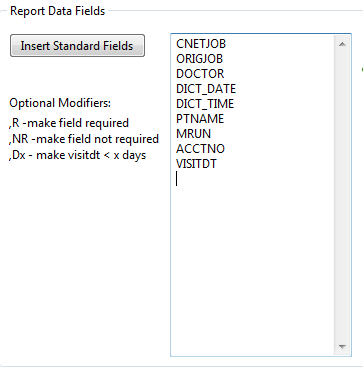
Based on the above, below is what the MT will see on the Report Data Screen (RDS) :
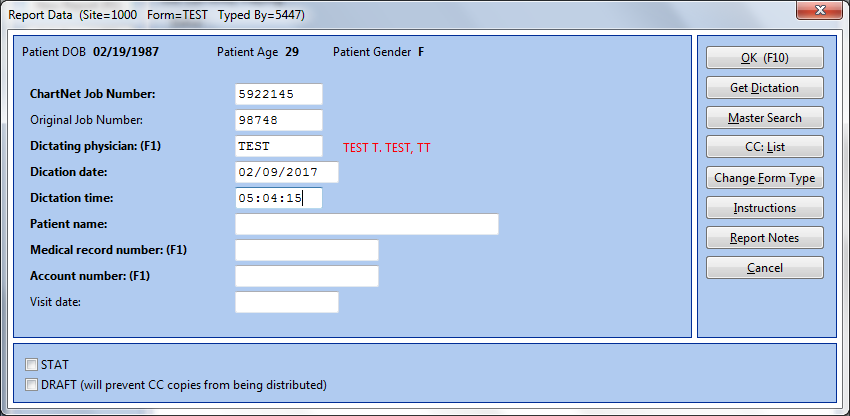
NOTE: Fields in BOLD are required and must be completed by the MT. You can make additional fields that are normally not required by putting ,R after the field. To make a field NOT REQUIRED, put ,NR after the field. To allow a future date in any date field, use ,Dx, where x equals the number of days in the future. For example, the field VISITDT,D7 will allow the MT to use a date up to 7 days in the future.