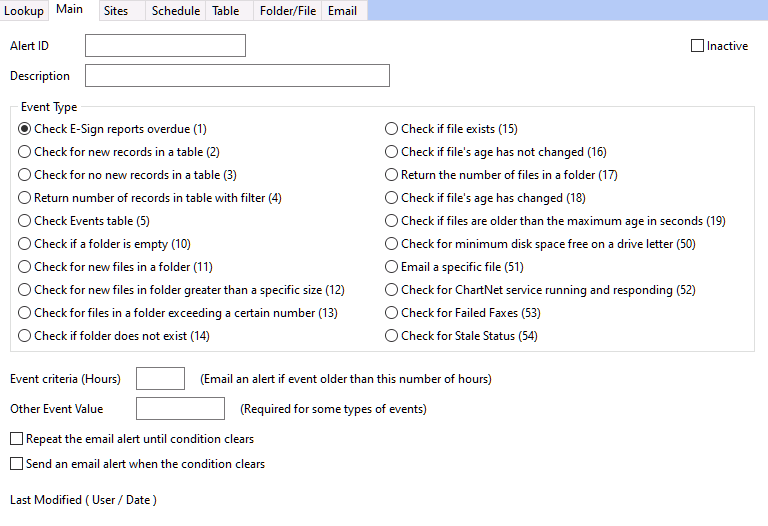
ALERT ID: This needs to be a unique code that identifies the Alert. This is required.
DESCRIPTION: This should be an easily identifiable description of the Alert. This is required.
EVENT TYPE: One Event Type must be selected. This is required. Descriptions of each event is below.
EVENT CRITERIA (HOURS): This is used in Event (1) and (5).
OTHER EVENT VALUE: Certain events will require this field. The value will vary based on the Event Type selected.
REPEAT THE EMAIL ALERT UNTIL THE CONDITION CLEARS: If this is checked, the Alert will be emailed out, to the people specified on the Email tab, each time it cycles through the Event listed on the Lookup Tab (active Alerts). If using this event, it is recommended to specify a value in the EVERY MINUTES field on the Schedule tab.
SEND AN EMAIL ALERT WHEN THE CONDITION CLEARS: Once the alert has been cleared or the criteria for the alert is no longer true, it will send an email to the people specified on the Email tab.
For all emails (unless otherwise noted) will contain the alert in the subject and a message in the body.
For example, this is an alert for “Check for service not running or responding (52)”
Subject: “ALERT: Service not loaded or not responding: MTUPDATE”
Body: “ The ChartNet Alert Service reported the following event has occurred:
Customer: MTSO NAME HERE (1234)
Alert ID: MTUPDATE (CHECK MTUPDATE)
Message: Service not loaded or not responding: MTUPDATE”
NOTE:
The EMAIL TAB field, EMAIL THIS ALERT TO is a required field for ALL alerts.
The SCHEDULE TAB is not required, but recommended for each event. Exceptions to these are listed in the Event Type below, if applicable.
EVENT TYPE
Check E-sign reports overdue (1): It will only create an alert if the report is overdue.
Required:
Email Tab: EMAIL THIS ALERT TO is a required field, so if you do not want alerts to go to anyone but the provider, enter in NONE. See EMAIL TAB for details
Options:
Event criteria (Hours): If this is 0 or blank, it will then it will just summarize all outstanding reports on e-sign for this provider. If there is a specified number of Hours, then it will wait until the document waiting for e-sign has been overdue by this amount of time. The email used will be from the doctor email address. If blank, it will then use the address table to lookup the email address.
Sites Tab: if you want a specific site for this alert, it can be specified here. See SITES TAB below for more information on this part of the setup.
Schedule Tab: See SCHEDULE TAB for details. (Highly Recommended)
Example email to Provider:
Subject: “Electronic Signature Queue Status Report”
Body: “Attention: Tom Jones, MD.
Currently, you have 4 reports that need to be reviewed and signed.
Please log into the E-Signature Web Portal program to review and sign your reports.
Thank you for your attention to these reports.”
Check for new records in table (2): This will check to see if new records have been added to the specified table.
Required:
Table Tab: This must be filled out. See TABLE TAB for details.
Email example: “There are 5 new record(s) in table ADDRESS”
Check for no new records in a table (3): This will send an alert if NO new records have been added to the specified table.
Required:
Table Tab: This must be filled out. See TABLE TAB for details.
Optional:
Schedule Tab: See SCHEDULE TAB for details. (Highly Recommended)
Email example: “No new records have been added to table MPI”
Return number of records in a table with filter (4): Check for a specified number of records to reach before it sends an alert.
Required:
Main Tab-Other Event Value: This is the number of records it will look for to active
the alert.
Table Tab: This must be filled out (Including TABLE FILTER). See TABLE TAB for details. An example of this Table Filter is – “ status='RC' “ for the Table REPINDEX. This is used to verify that MTRENDER is processing files in the Status Render Complete (RC).
Optional:
Schedule Tab: See SCHEDULE TAB for details. (Highly Recommended)
Email example: “Table REPINDEX has 5 records. Filter=status=’RC’ ”
Check events table (5): This will check the Log Events of the specified table. If no events have occurred, an alert will be triggered.
Required:
Main Tab-Event Criteria (Hours): This is required.
Main Tab-.Event Value: This will contain the program name (e.g. MTMPI, MTORDER, MTVIMP, MTVRSVR, MTBACKUP, MTRENDER, MTDISTRIB, MTFAX, MTUPDATE)
Sites Tab: if you want a specific site for this alert, it can be specified here. See SITES TAB below.
Optional:
Schedule Tab: See SCHEDULE TAB for details. (Highly Recommended)
Email example: “No activity from program MTVIMP for Site 1234 for 2 hours”
Check if folder is empty (10): This will check the specified folder to see if it is empty. An alert will be triggered if NO files are present.
Required:
Folder/File Tab: Both the FOLDER NAME and FILE MASK are required. See FOLDER/FILE TAB for details.
Optional:
Schedule Tab: See SCHEDULE TAB for details. (Highly Recommended)
Email example: “There are no files in folder: C:\ChartNet\Public\SITES\1234\HL7 (Filemask:*.*)”
Check for new files of folder (11): This will check for new files in a specified folder. An alert will be trigger if there are new files.
Required:
Folder/File Tab: Both the FOLDER NAME and FILE MASK are required. See FOLDER/FILE TAB for details.
Optional:
Schedule Tab: See SCHEDULE TAB for details. (Highly Recommended)
Email example: “There are 5 new file(s) in folder C:\ChartNet\Public\SITES\1234\HL7 (Filemask:*.HL7)”
Check for new files in a folder greater than specific size (12): This will check for new files in a folder greater than specific size specified in the OTHER EVENT VALUE field.
Required:
Main Tab-.Event Value: This is the minimum file size in bytes that the file must exceed for the alert to be triggered.
Folder/File Tab: Both the FOLDER NAME and FILE MASK are required. See FOLDER/FILE TAB for details.
Email example: “There are 2 new file(s) in folder C:\ChartNet\Public\ FolderName that exceed
1028 bytes. (Filemask:*.*)”
Check for number of files in folder exceeds a specific value (13): This will check for number of files in folder exceeding a specific value in the OTHER EVENT VALUE field.
Required:
Main Tab-.Event Value: This is the maximum number of files in the folder before the alert to be triggered.
Folder/File Tab: Both the FOLDER NAME and FILE MASK are required. See FOLDER/FILE TAB for details.
Email example: “Number of files exceeds 10 in folder C:\ChartNet\Public\ FolderName
(Filemask:*.wav)”
Check if folder does not exist (14): This will check if the specified folder does not exist.
Required:
Folder/File Tab: FOLDER NAME is required. See FOLDER/FILE TAB for details.
Email example: “Folder does not exist: C:\ChartNet\Public\FolderName”
Check if file exists (15): If the specified file does NOT exist, an alert will be triggered.
Required:
Folder/File Tab: The FOLDER NAME field contains BOTH the path AND filename.
Optional:
Schedule Tab: See SCHEDULE TAB for details. (Highly Recommended)
Email example: “File does not exist: C:\ChartNet\Public\FolderName\FileName.ext”
Check if file's age has not changed (16): If the file’s age has not changed, an alert will be triggered.
Required:
Folder/File Tab: The FOLDER NAME field contains BOTH the path AND filename.
Optional:
Schedule Tab: See SCHEDULE TAB for details. (Highly Recommended)
Email example: “File’s age has not changed: C:\ChartNet\Public\FolderName\FileName.ext”
Check the number of files in a folder (17): This will return number of files in a folder
Required:
Folder/File Tab: Both the FOLDER NAME and FILE MASK are required. See FOLDER/FILE TAB for details.
Optional:
Schedule Tab: See SCHEDULE TAB for details. (Highly Recommended)
Email example: “There are 7 files in folder: C:\ChartNet\Public\FolderName (filemask:*.HL7”)
Check if file's age has changed (18): This will check if file's age has changed
Required:
Folder/File Tab: The FOLDER NAME field contains BOTH the path AND filename.
Email example: “File’s age has changed: C:\ChartNet\Public\FolderName\Filename.txt”
Check if files are older than the maximum age in seconds (19): This will check for files over a certain age in seconds and an alert will be triggered if true.
Required:
Main Tab-.Event Value: This is the maximum file age in seconds for the alert to be triggered.
Folder/File Tab: Both the FOLDER NAME and FILE MASK are required. See FOLDER/FILE TAB for details.
Email example: “There are 3 file(s) in folder C:\CHARTNET\PUBLIC\FOLDERNAME that are older than the maximum file age specified.”
Check for minimum disk space free on a drive letter (50): This will check for low disk space on the specified drive.
Required:
Main Tab-.Event Value: This is the minimum MB’s of available space before the alert to be triggered.
Folder/File Tab: FOLDER NAME is required. Just the drive letter (e.g. “D”)
Email example: “ Drive D available space is below 500 MB”
Email a specific file (51): This will email a file (file specified in Folder field).
Required:
Folder/File Tab: The FOLDER NAME field contains BOTH the path AND filename.
Optional:
Schedule Tab: See SCHEDULE TAB for details. (Highly Recommended)
Email example:
Subject: “Requested file attached: FileName.txt”
Body: “See attached file: Filename.txt”
Check for ChartNet service running and responding (52): Check for ChartNet service program running and responding.
Required:
Main Tab-.Event Value: This should contain the Service Code, specified in the Services, for the system to check.
Email example: “Service is not loaded or not responding: MTRENDER”
Check for Failed Faxes (53): Check for Failed Faxes in the FAXQ table for the specified Site.
Required:
Sites Tab: The Site you wewant to search for the Failed faxes.
Email example:
Subject: “Failed Fax Queue Status Report”
Body: “Currently, you have Fax Queue(s) that are in Failed Status.
Please log into ChartNet to review the Fax Queue.”
Check for Stale Status (54): Checks the STATS table for a status that remains longer than specified in the Scheduled Tab.
Required:
Main Tab-Other Event Value: This is the STATUS code to look for in the STATS table.
Optional:
Schedule Tab: See SCHEDULE TAB for details. (Highly Recommended)
Email example:
Subject: Status of RC found and not being processed in the specified time.
Body: Status of RC found and not being processed in the specified time.