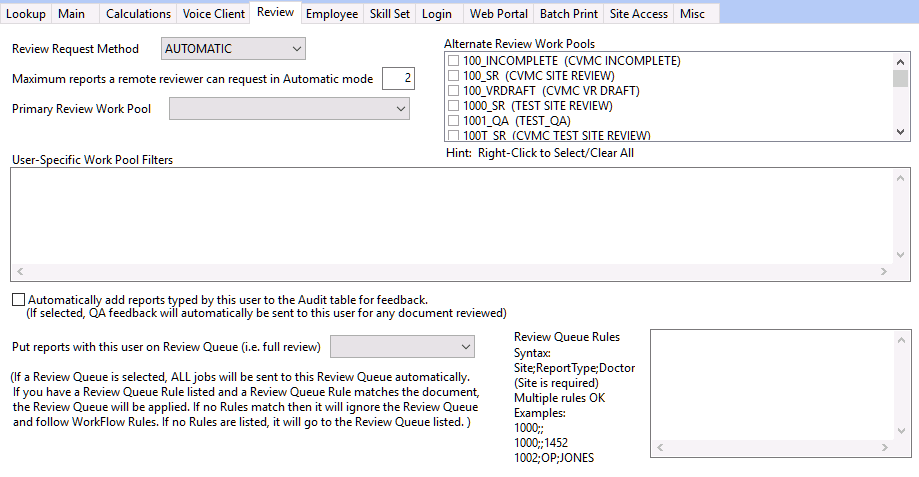
REVIEW REQUEST METHOD: This can be set to AUTOMATIC or ON DEMAND. If it is set to automatic, the downloaded documents will be checked out to that User and cannot be accessed by anyone else. If this is set to on demand, the documents will not be checked out to the User.
MAXIMUM REPORTS A REMOTE REVIEWER CAN REQUEST IN AUTOMATIC MODE: The default for this is 2.
PRIMARY REVIEW WORK POOL: Select the users primary review work pool from the drop down list.
ALTERNATE REVIEW WORK POOLS: Select any additional review work pools for the User. If a Primary and Alternate Work Pools are configured, the user then has the ability to switch work pools while in Review Documents.
USER SPECIFIC WORK POOL FILTERS: If User Specific Work Pools are used, then the PRIMARY REVIEW WORK POOL needs to be set to USERPOOL. You can then define the User Specific Work Pool Filter. For example, if a User edits VR drafts, first in/first out HIM for multiple Sites, the User Specific Work Pool work pool would be (SITE="XX" or SITE="YY") and (REVQUEUE="VRDRAFT") where XX and YY equal the Site Code.
AUTOMATICALLY ADD REPORTS TYPED BY THIS USER TO THE AUDIT TABLE FOR FEEDBACK: If selected, QA Feedback will be automatically sent to this user for any document reviewed.
PUT REPORTS WITH THIS USER ON REVIEW QUEUE (i.e., full review): If a review queue is selected, all documents transcribed by this user will go to that review queue before delivering to the client. This is helpful for new hires.
REVIEW QUEUE RULES: This allows for "Rules" to match a Review Document for the user.