From either the M*Modal or ChartNet Editors, use the shortcut F9 to access the Carbon Copies table. The Carbon Copies table may also be selected using the CC List tab located on the left-hand side of both editors. You may also use your mouse to access the menu Report --> CC List.
Add Carbon Copies to your Job |
1.Navigate to the CC:List table. From either the M*Modal or ChartNet Editors, use the shortcut F9 or click on the CC List tab located on the left-hand side of both editors. You may also use your mouse to access the menu Report --> CC List.
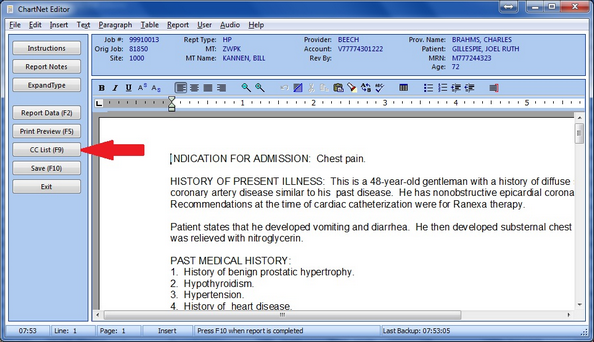
Use the shortcut F9 or click on CC List to add carbon copies to your job
2.The CC:List table will appear. You may free type the name and address of the carbon copy recipient(s) or use the shortcut F1 to open the Address Lookup table.
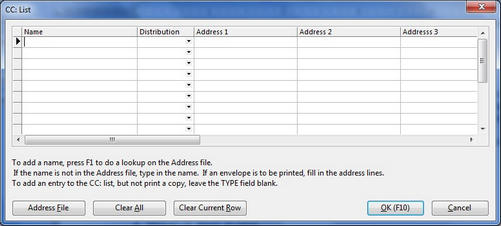
Free type a carbon copy or use the shortcut F1 to open the Address Lookup table
3.The Address Lookup window contains the list of referring physicians for your account or organization. You may search for a CC recipient using the Search For field. Searches are conducted on the SORT NAME (usually the last name).
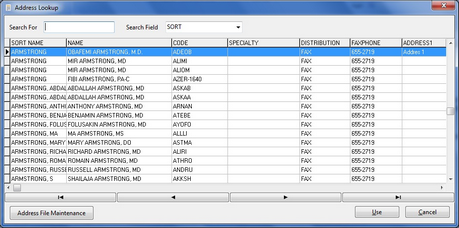
The Address Lookup table
4.After locating the correct referring physician, click Use or press ENTER to add the physician to your list of carbon copies.
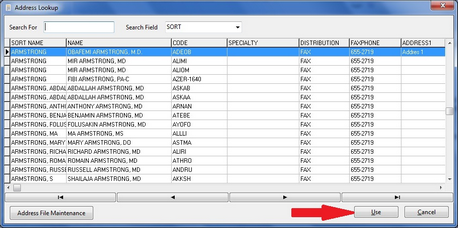
Click on Use or press ENTER to add your selection to the CC List
5.You will return to the CC:List table. Note that the referring physician you selected now populates the CC:List table.
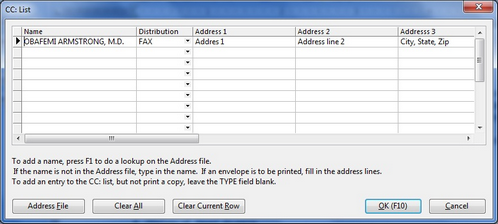
The selection will populate the CC List
6.Continue adding carbon copies, each one on a new line. You may add as many carbon copy recipients as required, or as instructed by your manager.
7.When completed, click OK or use the shortcut F10 to save the CC:List table and return to your job.
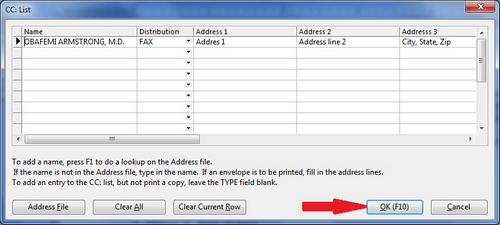
Click OK or use the shortcut F10 to save the CC list and return to your job
8.Your CC list will appear in the final, printed document. There is no need to type the list of CC names in your document.