Jobs in Review may be jobs transcribed and sent to QA, or draft documents created by the M*Modal speech recognition system. Edited draft documents may route to QA, or are rendered and sent to the customer. Finished QA jobs are returned directly to the customer. The routing of Review jobs will depend on your organization's setup.
When you are finished reviewing your job, press Save or use the shortcut F10 to submit your job back to the ChartNet server. Spell check will run before the job returns to the server.
Steps to Submit Review Jobs |
1.When you have finished reviewing your job and you are ready to submit it, press F10 or select Save to save the report and exit.
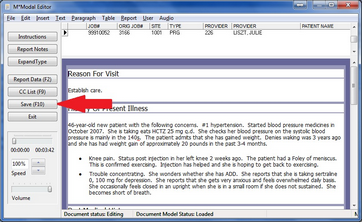
Click Save or use the shortcut F10 to submit your job
2.A final spell check will be performed. If no misspellings are found, a spell check window will not appear. The spell check is automatic; reports cannot be submitted without running a final spell check.
3.After the spell check has finished, the Review Queue Assignment dialog will appear. You may override the default workflow job assignment by selecting a Review Queue Assignment from the drop-down menu.
If you do not need to override the job's workflow, simply click OK or press ENTER.
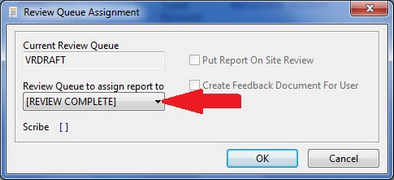
Assign your job to a Review Queue, if necessary
4.A Confirmation dialog will then appear. Enter your password in the appropriate field to confirm that this report is finished and you wish to submit it.
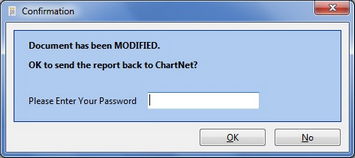
Enter your password to confirm job submission
5.You will return to the Review Module where the next available job will automatically load. Select the next job you wish to review.