The steps to review a new report are the same regardless of whether you are reviewing jobs with the M*Modal Editor or the ChartNet Editor. The order in which review jobs are sent to your queue is decided by the workflow configurations established by your organization. Jobs will download to your queue based on turn-around-time objectives, as well as priority and filtering.
Steps to Review a New Job |
1.After entering the Review Reports module, you must Request Reports. After requesting review jobs, your available jobs will display in the main Review Reports window. Select the first report and press ENTER to open the job.
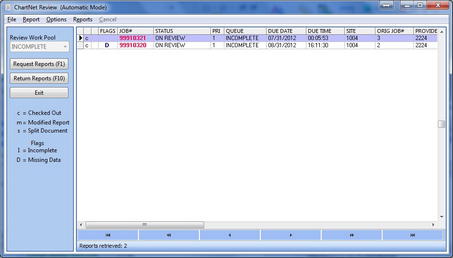
Jobs loaded in the Review Module
2.A new window will appear with your job. If using the M*Modal Editor, two windows will open, the Report Options window and the M*Modal Editor. Review and complete your job in the M*Modal Editor.
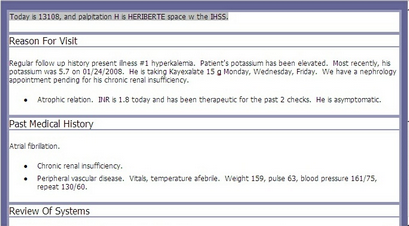
A job loaded in the M*Modal Editor
3.Make certain to open the Report Data Screen. Click on the Report Data button or use the shortcut F2.
You must complete and confirm the information contained in the Report Data Screen. Fields in bold are required.
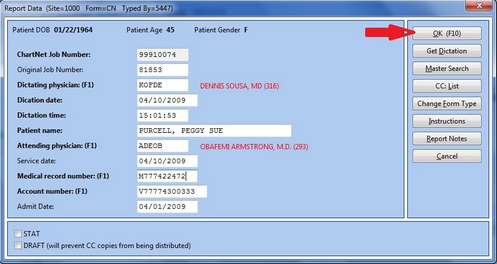
Complete the Report Data Screen and click OK or use F10 to save and return to the M*Modal editor
4.To learn more about the ChartNet Editor, visit the ChartNet Editor. To learn more about the M*Modal Editor, visit the M*Modal Editor. When you have completed your job, visit Submit Review Jobs.