There are three different type of Instructions: Site, Provider, and Form. The steps below will guide you to viewing all three Instruction types.
Note: If you make changes to your job's form type or dictating physician, the Instructions will change accordingly.
|
Steps to View Instructions |
1.From the main editor window, select Instructions from the list of options visible on the left of the window. Note that the Instructions tab is also available from the Report Data Screen.
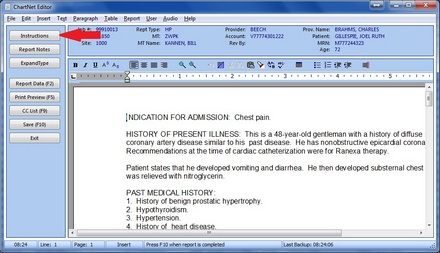
Click on Instructions to view instructions for your job
2.The Instructions window will appear. Click on the appropriate tab to view Site, Form, Provider Instructions.
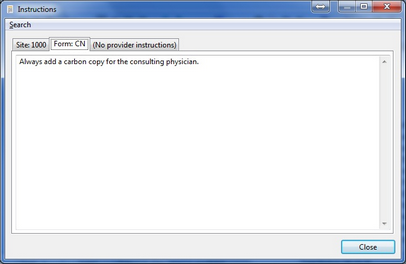
Form Instructions as seen in the Instructions window
3.When you have finished reviewing the Instructions, click on Close to exit and return to your job.
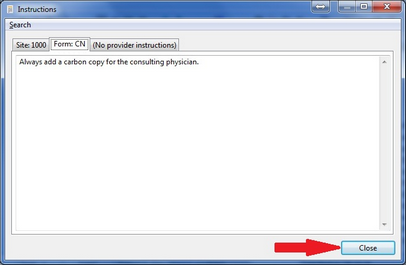
Click Close to exit the Instructions window and return to your job