To create a random audit sample, select Create Sample (F1), then Edit Profiles. Click on New.
MAIN TAB
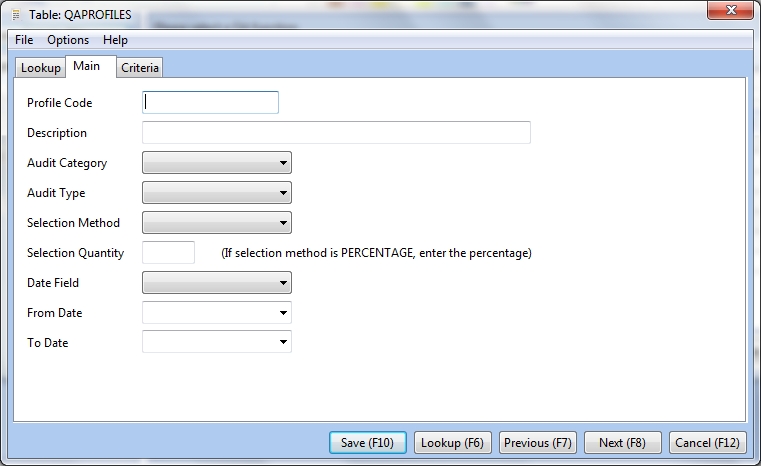
PROFILE CODE: Define a short code for the audit profile. For example, this can be the scribe code if it is for a typist. It must be a unique value. When viewing the sampling results, only this profile code displays, not the description below.
DESCRIPTION: Define a brief description for the audit profile.
AUDIT CATEGORY: Select either Client (this will display final, delivered versions of audited documents and is used to generate QA reports for your customer), or Internal (this will display the version of the document that the typist did).
SELECTION METHOD: Select one of the below methods:
All: Will display all documents based on the audit criteria
Percentage: Will display the defined percentage of documents defined in the Selection Quantity.
Reports: Will display the number of documents defined in the Selection Quantity.
Lines: Will display the number of lines defined in the Selection Quantity.
SELECTION QUANTITY: Define either the percentage, number of reports, or number of lines.
DATE FIELD: Select either TRANS_DATE (date the documents were transcribed), REVIEWDATE (the final review date), DELIVDATE (date the documents were delivered), FIRSTREVDT (date the documents were first reviewed), or SITEREVDT (date the documents were reviewed by a site user).
FROM DATE: Enter the start date for the audit sample.
TO DATE: Enter the end date for the audit sample.
CRITERIA TAB
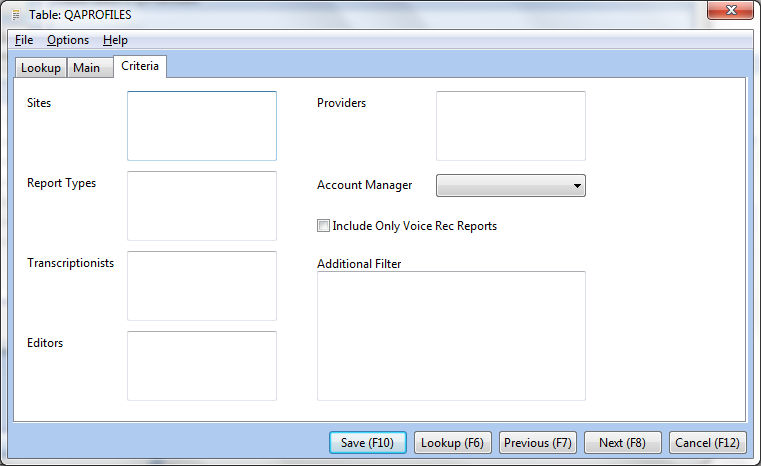
Define the audit sample criteria. If there are multiple values, separate them with a comma. These values need to be the Site code, Report Type code, Transcriptionist scribe ID, Editor scribe ID or Provider code. Selecting the Account Manager will only display documents for users or sites that are assigned to an account manager. A logical expression can be used in the Additional Filter section, i.e., SITEGROUP="XX" to create a sample for a specific site group. Click on Save and exit the QA Profiles window. From the Create QA Sample window, highlight the profile you created and click on Submit.
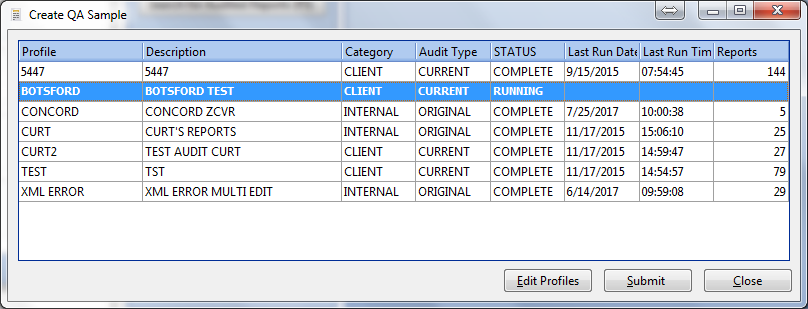
After the audit runs, close the QA Sample window and select View Sampling Results (F2) from the main QA Manager screen. Double click on a report to open it.
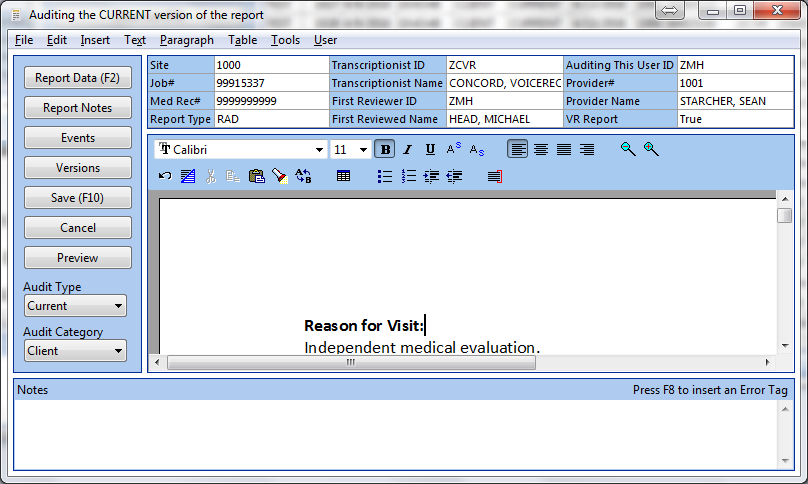
To insert an error, press F8 or select Error Tag under the Insert menu.
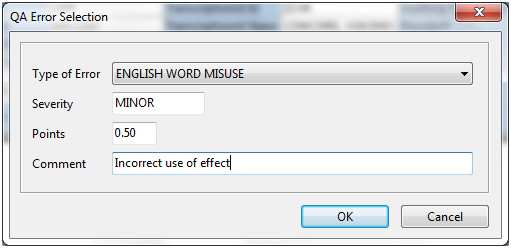
The Type of Error, Severity and Points will populate based on what is set up in System Setup, System. You can add a comment, then click OK. When you are done auditing the document, click on Save. A copy of the audited document will be available for the MT in QA Feedback.