STAT jobs are assigned the STAT priority, which is the greatest priority in ChartNet. Jobs may be assigned as STAT at the time of dictation, upload, or at any time via Voice Manager.
If your job is a STAT, but was not labeled as such, you may label the job as a STAT via the Report Data Screen. You may need to label your job a STAT if the physician failed to key in the correct priority at the time of dictation. Labeling the job a STAT via the Report Data Screen will flag the job as a STAT throughout the rest of the workflow (i.e. QA, distribution, etc).
Steps to Mark a Job a STAT in the RDS |
1.Open the Report Data Screen (RDS). From the M*Modal or ChartNet Editors, use the shortcut F2.
2.Check the box STAT located at the bottom of the RDS window.
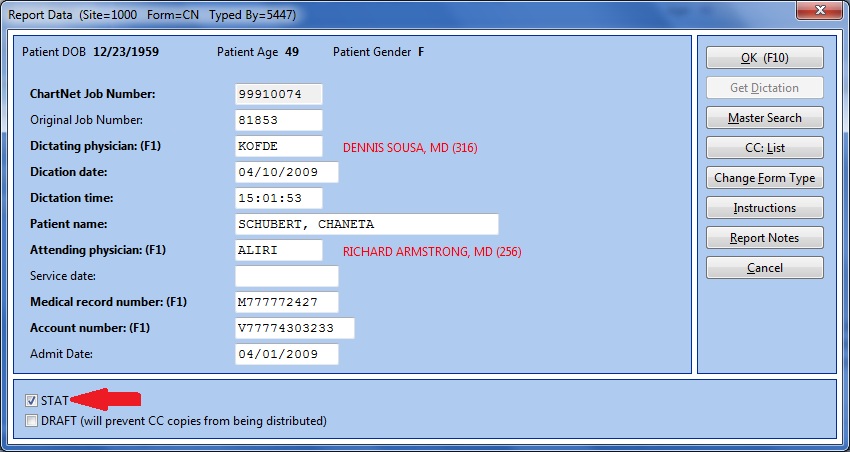
Check the box marked STAT at the bottom of the RDS
3.Save the RDS by clicking OK or use the shortcut F10. Your job will now route to the top of the queue and will remain a STAT throughout the rest of the workflow.
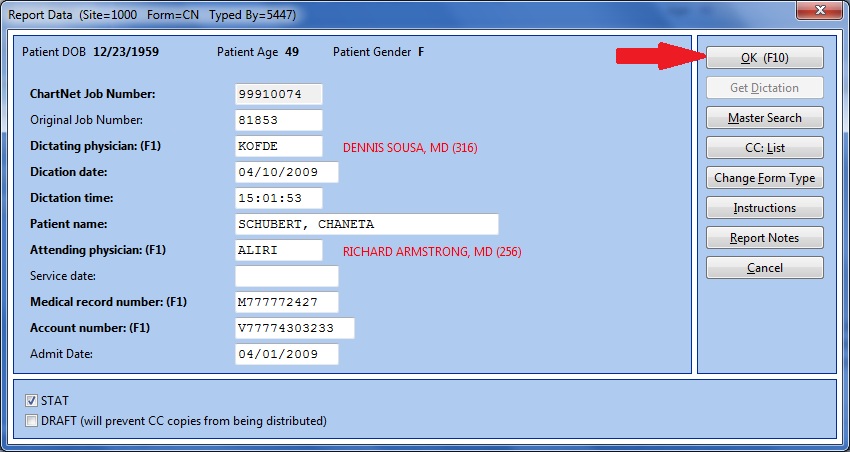
Click OK or use the shortcut F10 to save the RDS and mark your job a STAT