If your account has an ADT feed, you will be able to search for a patient's record in the Master Patient Index (MPI). When a report is dictated by a physician, the physician can key in a patient's unique identifier - often times the patient's Medical Record Number or Account Number. This number is referenced against the MPI contained in ChartNet. If a match is found, the information contained in the patient's record will populate the Report Data Screen (RDS) for your job.
Sometimes, the physician may fail to key in the correct patient's number or there may be multiple visits from which to choose. When this occurs, you may locate the correct patient number or visit the MPI by following the steps below.
Selecting the correct patient number or visit will automatically update the RDS with the correct information.
Locate Patient Record in Master Patient Index |
1.If using ChartNet or M*Modal editor, from the Report Data Screen, select the Master Search button.
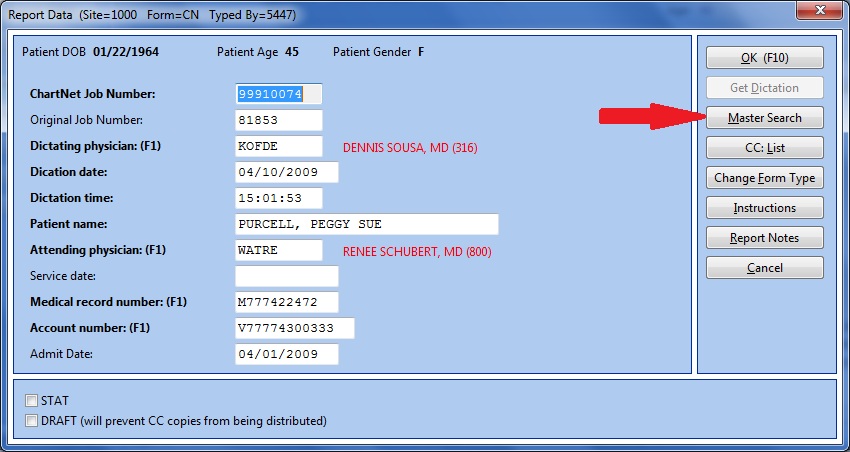
Select Master Search to open the Search MPI window
2.If you are using the Concord Editor, select Master Search from the bottom left side.
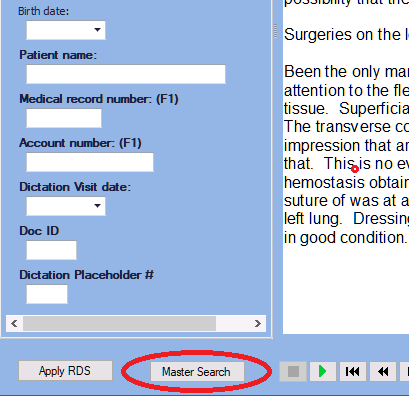
Select Master Search to open the Search MPI window
3.The Search Master Patient Index (MPI) window will appear. Only the following search fields will be available for you to use to locate the patient record for your job. Additional fields appear but are unavailable to search the MPI.
•Facility Code: Enter the facility code, if applicable.
•Patient Name: Enter the patient name as LAST NAME, FIRST NAME. If you are uncertain of the patient's name, enter as many letters as you can of the patient's last name. Search results will return all entries beginning with the letters you entered.
•Account No: Enter the patient's Account Number.
•Med Rec No: Enter the patient's Medical Record Number.
•Date: Search by Visit Date.
4.Use the search fields to locate the correct patient record. For example, you may type 'S' in the Patient Name field to locate all records with a patient name beginning with 'S.' Once you have entered your search criteria, press OK or type ENTER to search for matching patient records.
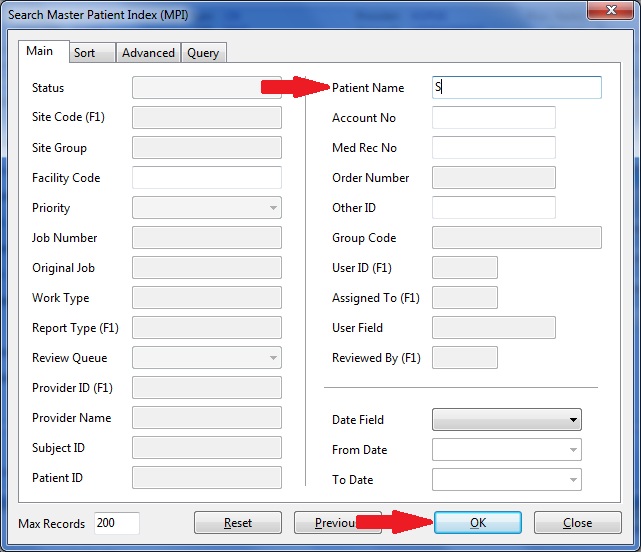
Enter your Search Criteria than press ENTER or select OK
5.The Master Search window will appear containing your search results. Locate the correct patient record. Make certain to select the correct visit date. Highlight the record and select Use or type ENTER to populate the fields in the RDS. Alternatively, double-click on the record to select it.
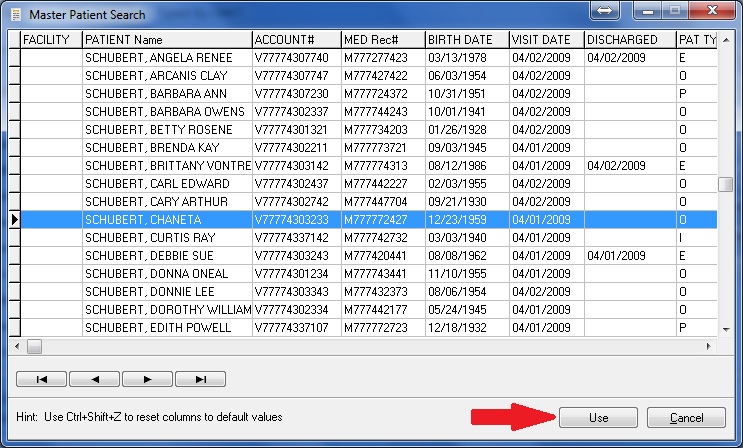
Select the Patient Record and press ENTER or click Use
6.You will return to the Report Data screen. Note the data fields are now updated with the patient information you selected.
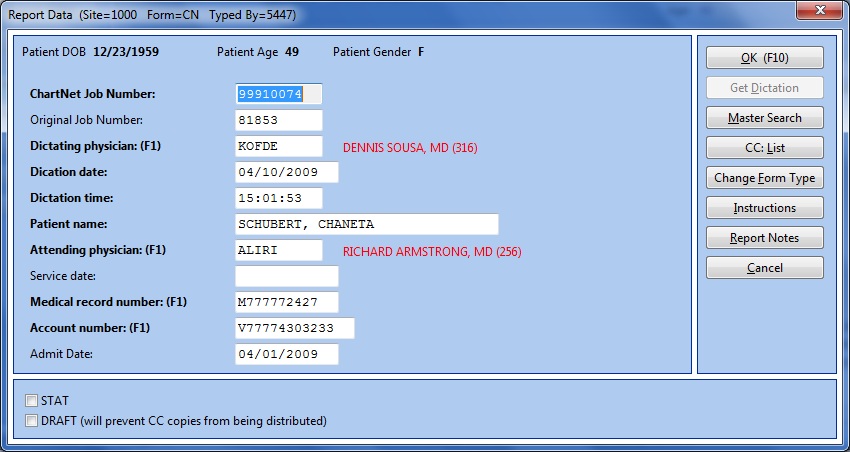
Your MPI search results will re-populate the RDS
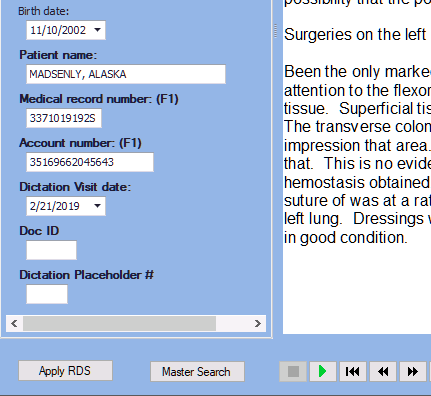
Your MPI search results will re-populate the RDS
6. Your patient information is now updated. Fill in and complete the rest of the RDS and click Use or press F10 to save and exit to return to your job.