There may be instances when you are required to change a job's form type (or worktype). This may include cases when the physician keys in the wrong form code. For example, if your job is identified as an H&P, but the physician is actually dictating a Consult, you will need to change the form type.
It is important to correct the form type. Distribution methods, such as printing and faxing, are dependent on the form type. The final formatting of your document, such as headers, footers, and report titles, also relies on the correct form type when working with both the M*Modal and ChartNet Editors.
To ensure consistency and accuracy in your document, make certain to submit your job with the correct form code.
Steps to Change Job Form Type |
1.Navigate to the Report Data Screen. From the main editor window, use the shortcut F2 or select Report Data from the options on the left of the editor window.
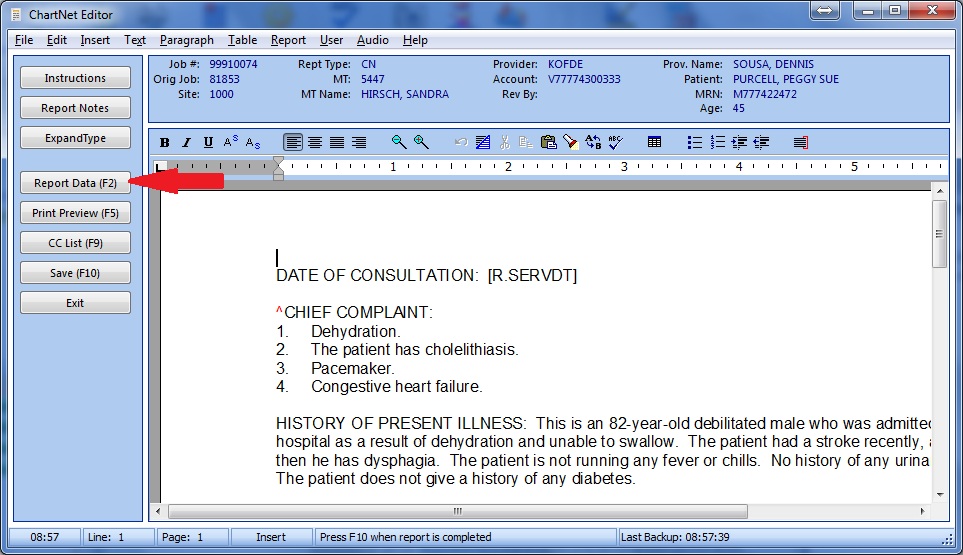
Use the shortcut F2 or select Report Data to open the Report Data Screen
2.For ChartNet and M*Modal Editors, select Change Form Type from the options on the right of the Report Data Screen.
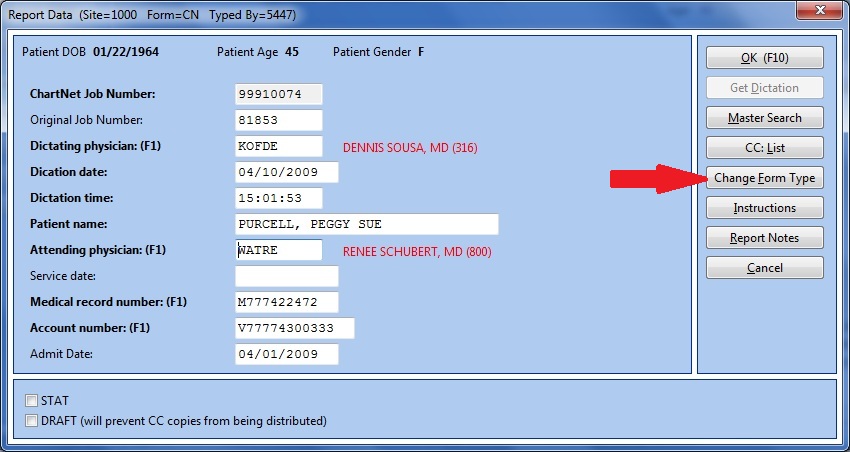
Click on Change Form Type
3.For Concord Editor screen, click on the "..." button for the Report Type option textbox.
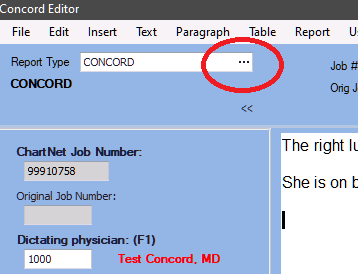
Click on Report Type Select (...) button
4.The Forms Lookup window will appear. Select the correct form type and press ENTER or click on Use. Only the form types available for your account will appear in the Forms Lookup window .
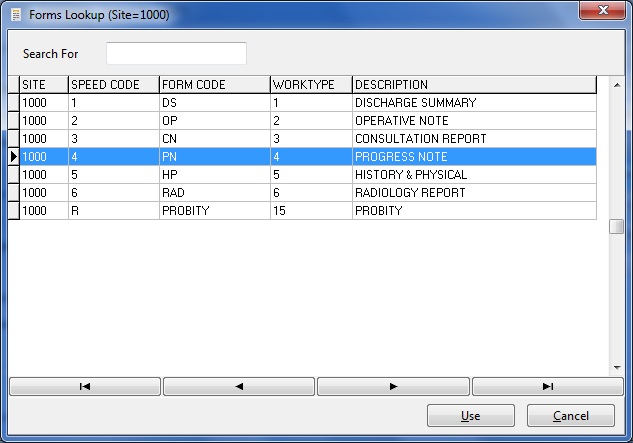
Select the correct Form Type and click on Use
5.Your form type is now correct. The fields in the Report Data Screen may change based on your new selection. Remember that fields in bold are required.