Required Fields (description is in bold) cannot be blank when saving the RDS. If you do not have a value for a required field, you can place "unknown" or "missing" data into that field. (This is defined in System Setup in the Fields screen). Using Ctrl+G will place the defined "missing" value into that field.
Steps to place a "missing" value in the RDS (Ctrl+G) |
1.Place your cursor in a field with bold field description, such as the field Patient Name in the examples below.
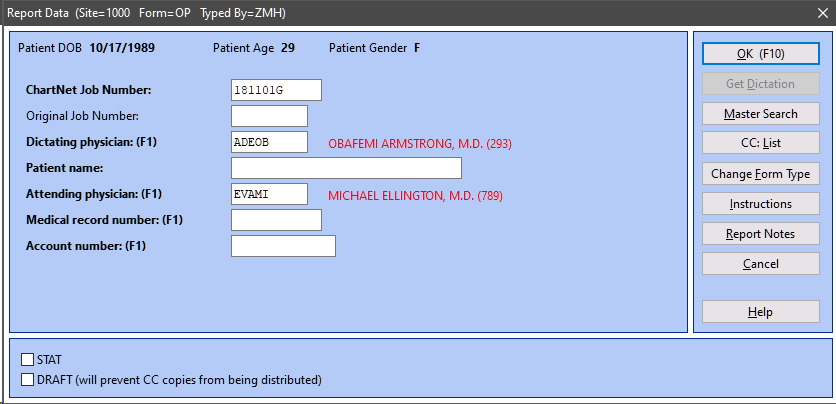
In the ChartNet and AME editors, Place your cursor in a field denoted by being bold, such as Patient Name
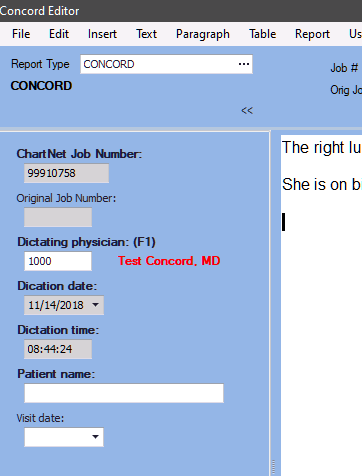
In the Concord Editor, place your cursor in a field denoted by being bold, such as Patient Name
2.Press Ctrl+G. The default "missing" data value will appear in the data field.
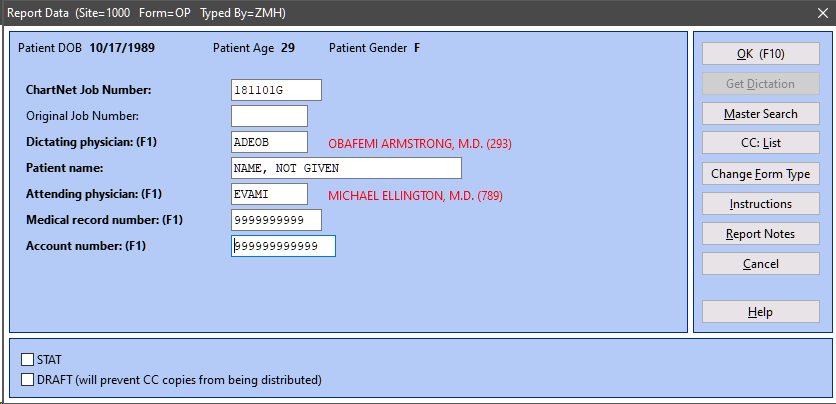
In ChartNet and M*Modal Editors, Use Ctrl+G to populate the field with the "Missing" data value.
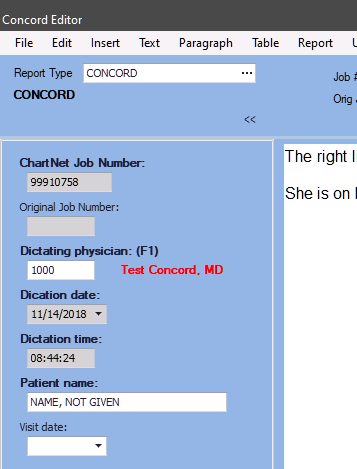
In Concord, Use Ctrl+G to populate the field with the "Missing" data value.
3.Once the Report Data Screen is complete, press OK or use the shortcut F10 to save and return to your job.