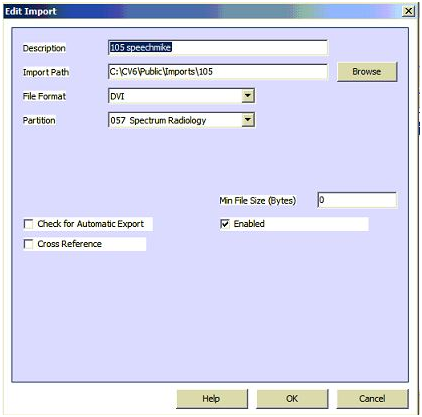Voice files can be exported from ChartNet and imported into a ChartVox VoIP dictation system. This feature is used for adding audio not dictated in ChartVox for listen line access, for example, handheld or ChartVox Solo (PC dictation).
There are three steps to adding a ChartNet voice export for files to be imported into ChartNet.
Step 1. - Using MTINI.EXE on the ChartNet server in the Bin folder, create a voice export INI.
Right click on Voice_Export under profiles and Clone. Enter the name of the new export.
The path should be the UNC path to a public folder on the Chartvox Server. If Chartvox is not accessible with UNC you will need to export to a local path on the Chartnet Server.
If your Chartvox server cannot be accessed via UNC then you will need to use MTUpload or another process to send exported files to Chartvox.
Export format code = Chartvox_WAV, file extension=WAV, create which file last=VOICE.
Click Save.
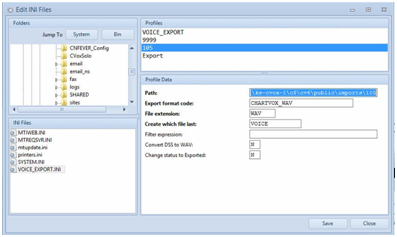
Step 2. - Edit Voice Import for the site. This also needs to be done on the ChartNet server from System Setup, Voice Import..
On the Export tab, choose the Export configured in MTINI.EXE in step 1.
Check the box "After importing the file, export it"
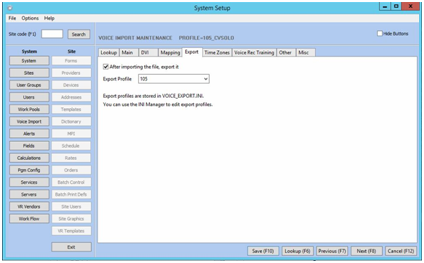
Add a description and the import path. This is the local folder where the files have been exported from Chartnet. It must be a standard file path.
The file format will be set to DVI.
Set the partition for this site.
Click Enabled.
If you set a Min File Size Chartvox will ignore files less than the size entered. These files will not import.
Check for Automatic Export will allow you to export the jobs from Chartvox automatically upon import. In the case of jobs being sent from Chartnet to Chartvox for a listen line the Check for Automatic Export would not be checked.