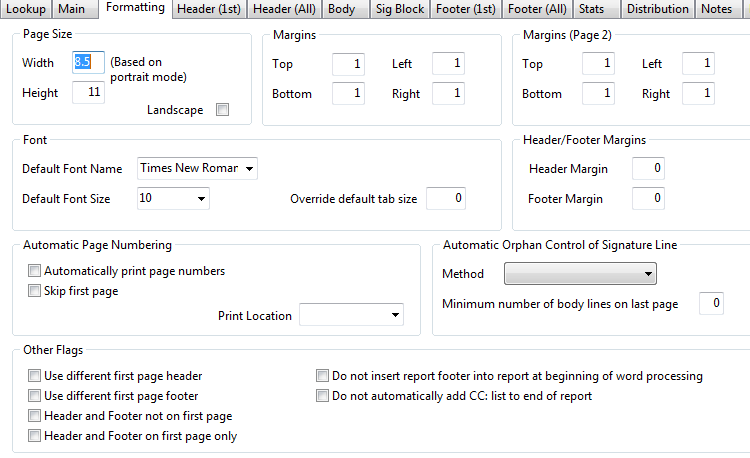
PAGE SIZE: Default is 8.5 inches wide by 11 inches long. This can be changed if needed. If Landscape is required (11x8.5), select LANDSCAPE.
MARGINS: You can have different first and second page margins by defining the first page margins in the Margins box, and the subsequent pages margins in the Margins (Page 2) box. Define in inches for the top, bottom, left and right margins.
FONT:
DEFAULT FONT NAME: Define the default font type. You can select a default font option, or manually type in the name of a font, i.e., Century Gothic. NOTE: Custom fonts must be installed on the host ChartNet server and the Client workstation. Default font options are below:
Arial
Arial Narrow
Calibri
Courier New
Times New Roman
Tahoma
Verdana
DEFAULT FONT SIZE: Select the default font size. Default sizes range from 7 to 18. You can type in a different value if needed. NOTE: 1/2 sizes are not supported - i.e., 11.5
Also, when CC's are inserted, they use the first font size used in the ChartNet Form Body (ChartNet Headers are not included). For example, if the first line of the body is size 14, but the rest of the body is 10, the CC will be inserted in as size 14. To work around this limitation, make a blank line above the size 14 line as size 10. This will then allow the CC to be inserted as a size 10.
OVERRIDE DEFAULT TAB SIZE: The default tab size is 0.25 inches. You can override this for the form by defining it here.
HEADERS/FOOTERS MARGINS: If needed, you can adjust the top margin for the header and the bottom margin for the footer.
AUTOMATIC PAGE NUMBERING: ChartNet can automatically number pages. If this feature is used, only the page number will display where defined. If more than the page number is needed, i.e., Page X of X, fields can be added in the header or footer to accommodate this. To use this feature, select Automatically Print Page Numbers. You can skip numbering on the first page by selecting Skip First Page. Define where on the page the number should print - Header or Footer.
AUTOMATIC ORPHAN CONTROL OF SIGNATURE LINE: If the Signature Block should not be on a page by itself, you can use Automatic Orphan Control. Select Automatic from the Method drop down box and define the number of lines that should be on the page with the Signature Block (best practice is 3 lines). If the typist should be prompted to check for orphaning, select PROMPT. Upon completing the document, if it is more than one page, the typist will get a message that states, 'Confirm - Please check the end of the report for orphaning of the signature line.' Orphan Control is normally not recommended for interface files, but is recommended for printed documents.
OTHER FLAGS:
| USE DIFFERENT FIRST PAGE HEADER: The header configured under Header (1st) will be used on the first page. All subsequent pages will use Header (All). |
| USE DIFFERENT FIRST PAGE FOOTER: The footer configured under the Footer (1st) will be used on the first page. All subsequent pages will use Footer (All). |
| HEADER AND FOOTER NOT ON FIRST PAGE: No header or footer will be on the first page. |
| HEADER AND FOOTER ON FIRST PAGE ONLY: The configured header and footer will only be on the first page. |
| DO NOT INSERT SIG BLOCK INTO REPORT AT BEGINNING OF WORD PROCESSING: If this is selected, the Signature Block will not be inserted into a document until it is completed. |
| DO NOT AUTOMATICALLY ADD CC: LIST TO END OF REPORT: The cc list will not automatically be added at the end of the sig block. See notes below regarding cc's. |
ChartNet has multiple options for Carbon Copies. The standard is below:
cc: John Doe, MD
Jane Smith, MD
There are multiple fields that can be used if the format for cc's is different, or if the cc list needs to be in a different location on the document. If you need a different format or location for cc's, select the option 'Do Not Automatically add CC: List to end of Report.' In the appropriate place on the form, i.e., header, footer, body, etc., you can then add any of the below fields:
| [X.ALL_CC_NAMES) - Will add all cc names on separate lines. This is the default format show above. |
| [X.ALL_CC_NAMES2) - Will add all cc names on one line separated by a slash |
| [X.ALL_CC_NAMES2C) - Will add all cc names on one line separated by a comma |
| [X.ALL_CC_NAMES2S) - Will add all cc names on one line separated by a semicolon |
| [X.ALL_CC_NAMES3) - Will add all cc names using Distribution method |
| [X.ALL_CC_NAMES4) - Will add all cc names with no 'cc:' denoting them |