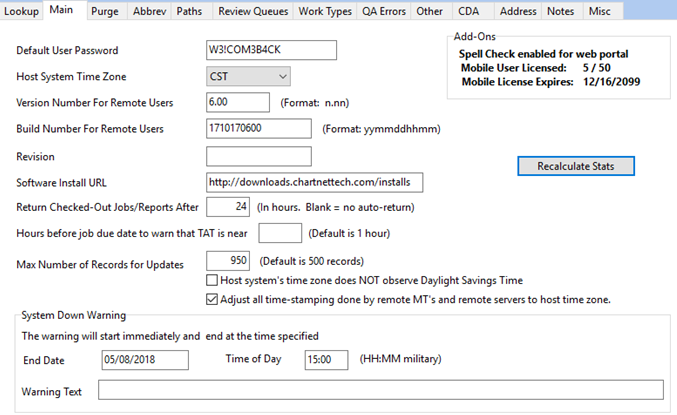
Default User Password: This is the password used when a password is reset and when an account is reactivated from being locked out. This password is only used when a user is reactivated or forced to change their password using User Manager. It is highly recommended to use a secure reset password. If this field is empty, the default password will be the word PASSWORD. Upon logging in, the user will be prompted to change their password.
Host System Time Zone: Set the time zone of the ChartNet server. It is recommended to use the EST, CST, MST, or PST for the zone and not the Greenwich offset.
Version Number For Remote Users: This is the major version of ChartNet. Do not change this value unless instructed to do so by ChartNet Support.
Build Number For Remote Users: This is the specific build of ChartNet. Do not change this value unless instructed to do so by ChartNet Support.
Revision: This is the database revision of the Build. This is a read only and for informational purpose only.
Software Install URL: The location of the builds for the Clients to automatically download. Do not change this value unless instructed to do so by ChartNet Support.
Return Checked-Out Jobs/Reports After: If a job is checked out after this specified hours, ChartNet will automatically return the job so it can be assigned to another user. Note: The job is unassigned at the server level from that typist and the typist may still see it in their queue. ChartNet will not allow the typist to complete and send back the job.
Hours before job due date to warn that TAT is near: The job will change to yellow in the Voice Manager screen when viewing that job.
Maximum Number of Records for Updates: After the initial System Master tables have been sent out to the client, ChartNet will keep track of the number of database records that have been modified since the complete export of the database tables. ChartNet will just send updates of those records that have been modified since that last Complete Export. When this number is reached, ChartNet will force a complete export of all the database files and restart the update record count. The default value is 500 records.
Host system’s time zone does NOT observe Daylight Saving Time: If this is checked, ChartNet will not adjust for the time change.
Adjust all time-stamping done by remote MT’s and remote servers to host time zone: If this is checked, ChartNet will change the time documents were done on the MT’s computer to the Host time.
Setting System Down Notification: The System Down Notification is used for alerting ChartNet users of scheduled down time for maintenance. This notification will be seen on the ChartNet Client window, as well as the Web Portal login screen. See Setting System Down Notification for more details.
Recalculate Stats: This allows you to recalculate the STATS table based on Date, Site, MT, and Reviewer. This option is available at the Site level within System Setup. Example: An incorrect Calculation Code was assigned to a typist. Jobs were transcribed by the typist. After changing the Calculation Code to the correct one, you can Recalculate Stats to get the correct line count.
Add-Ons: This displays your license options for Spell-Check and Mobile devices.