Chartnet has the ability to print to a remote facility at the patient's current location as defined by the MPI information on that patient. The location can be either a unit or a room number.
STEP 1 - DEVICE SETUP
Under the Main tab
1. To create a new Device, click on New. Select No for the Wizard.
2. Define a code for the device, i.e., PT_LOC. This will be a unique code for that site.
3. Define a description for the device, i.e., PATIENT LOCATION
4. The device type should be "Print to Current Patient Location".
5. The Printer and Outbound Interface File Location should be selected to Remote, unless you have a special setup, including a VPN.
6. OPTIONAL: If Web Portal users can distribute using this device, select 'Allow Web Portal Users to Distribute to this Device.'
7. OPTIONAL: Select 'This Device will Change the Report Status to Delivered.'
8. Click Save
STEP 2 - PGM CONFIG SETUP
1. Click System Setup/Pgm Config.
2. Select New to create a new configuration. Select No for the Wizard
Under the Main tab:
1. Program Name - MTPTLOC
2. Site Code - Site # that will be printing to the patient location.
3. Interface Direction - Outbound
4. Data Type - PT-LOCATIONS
5. Production/Test - Prod
6. Description - A description of the configuration.
7. Run Seconds - leave blank.
Under the Data Fields tab:
1. In-house logical expression: Logical expression to determine if a patient is an in-house patient. For example, PATTYPE="I" Do not use a logical expression if you are setting up the Outpatient Service 1-5 (#5).
2. Visit date age (days): Number of dates from visit date to today that will consider visit as still "in-house".
3. Location 1-30: Location code and device to print to. Format [LOCATION];[DEVICE]. Note: If "Use Room" is used below then syntax is [FROM ROOM]-[TO ROOM]; [DEVICE]. Example:
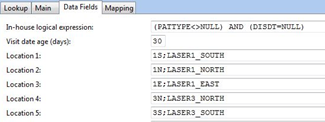
4. Default 1-10: Used to distribute reports that do not meet the criteria above. A possible example is if you want outpatient reports to print to medical records. Syntax [DEVICE CODE];[REPORTS EXPRESSION];[MPI EXPRESSION] Example: MED_REC_PRINTER; REPT_TYPE="ER";PATTYPE="O"
5. Outpatient Service 1-5: This is the patient service code in the MPI that defines an outpatient type. Do not use Outpatient Service 1-5 if you are using a Logical Expression (#1)
6. Use Patient Service: Use the patient service in the MPI instead of location to determine device to print to.
7. Use MPI Acctno index, not MRN: Use the account number located in the MPI instead of the medical record number.
8. Location code delimiter: Delimiter in location field in the MPI.
9. Use Room Number: Use the patient's room number in the MPI, not the nursing unit, to determine location.
The device created needs to be added to the Form's distribution.