Users may change their password from the main ChartNet Login Screen. Passwords may expire after a certain number of days. If your password has expired, you will be prompted to change your password.
Password rules, such as alphanumeric and special character requirements, are maintained as part of User Groups. Rules defined for your User Group will appear in the Password Dialog box. Only passwords meeting these rules will be accepted by ChartNet.
Steps to Change your Password |
1.From the main ChartNet Client Console screen, navigate to User --> Change Password.
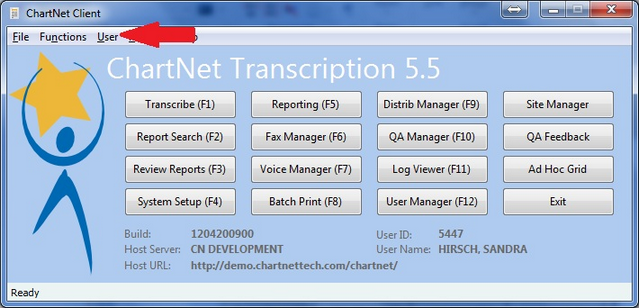
Navigate to User --> Change Password
2.The Password dialog window will appear. Type in your old and new passwords in the appropriate fields. Make certain to reference the Password rules for your User Group as noted in the Password dialog window.
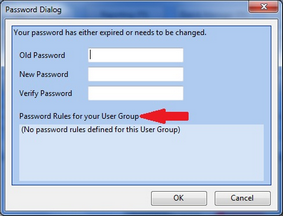
Refer to your User Group Password rules
3.Press OK to set your new password. Keep in mind, your password needs to be as secure as possible, but something you will easily remember. It is recommended that you include letters and numbers in your password. Make certain to store your password in a safe location.
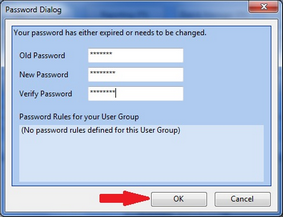
Click OK to change your password