You may be instructed to Register Components. This may be required for certain updates and new software releases.
Steps to Register Components |
1.Exit your current module and return to the main ChartNet Client Console window.
2.Navigate to File --> Register Components.
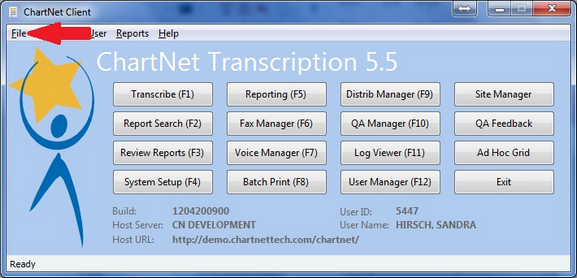
Navigate to Register Components under the File menu
3.Components will download and register. Messages will appear to inform you which components have successfully registered.
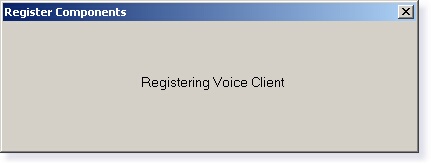
Windows will appear as each component registers successfully
4.You will be prompted to register the codec from Lucent Technologies. Press OK. A separate window from Lucent Technologies will appear.
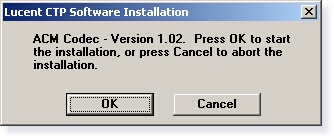
Press OK to install the Codec from Lucent Technologies
5.Once the codec has registered, the following prompt will appear. Click OK. The Lucent Technologies window will close, although there may be a brief delay. The delay is normal.
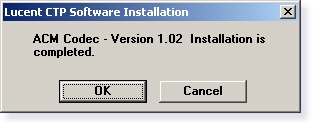
Click OK to acknowledge the Codec has installed
6.Upon completion, a final message will appear informing you that all components have registered successfully.
Note: Registering components may take several minutes.