Submitting a transcription job cues a Confirmation dialog. This Confirmation dialog allows the user to override the job's default workflow by sending it to a specific Review queue. The user may also add internal notes to the job.
If there is no dictation for the job, since the physician either asked for the dictation to be ignored or ended the dictation without speaking, the user may identify the job as a No Dictation job.
The following describes the functions available in the Confirmation dialog.
Report Status
By default, the Report Status is labeled Transcribed when submitting a transcription job back to the ChartNet server. Only change the Report Status when required. The other Report Status options are:
•No Dictation: Label a job No Dictation if it does not contain dictation.
•Force Review: Force a job to the Review queue if the job is incomplete in some way. Note that inserting an Incomplete Marker automatically routes it to Review.
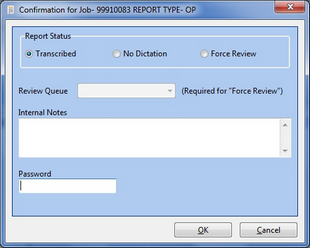
The Confirmation dialog box
Review Queue
The Review Queue drop-down menu is grayed out unless the Report Status is changed to Force Review. When placing a job On Review, select the appropriate Review queue from the drop-down menu.
Internal Notes
Leave internal notes with your job to communicate questions or comments to QA. Refer to Report Notes to learn more about leaving internal notes with your job.