Completing and submitting a job does not mean the job will return directly to the customer. A job may route to QA, review, or a proof queue. The routing of the job will depend on your organization's setup.
When you are finished with your job, press Save or use the shortcut F10 to submit your job back to the ChartNet server. Spell check will run before the job returns to the server.
Steps to Submit Transcription Jobs |
1.When you have finished typing or editing your job and you are ready to submit it, press F10 or select Save to save the report and exit.
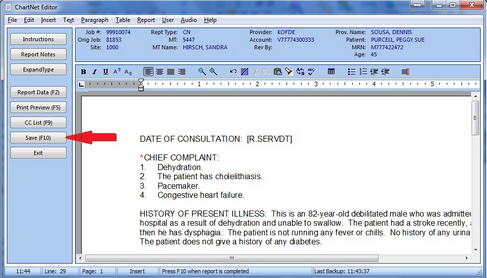
Select Save or use the shortcut F10 to submit your completed job
2.A final spell check will be performed. If no misspellings are found, a spell check window will not appear. The spell check is automatic; reports cannot be submitted without running a final spell check.
3.After the spell check has finished, the Confirmation Job dialog will appear. Enter your password in the appropriate field to confirm that this report is finished. Additional options appear in the Confirmation Job dialog. To learn more, click here.
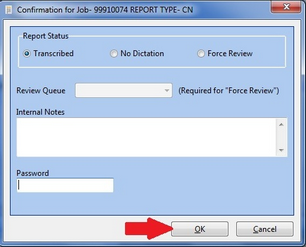
Enter your password and click OK to confirm your job is complete
4.Another Confirmation dialog will appear. Enter your password here a second time to confirm that there are no additional jobs in the audio file - i.e. it is not a split job. After entering your password, select OK to submit the job.
If your audio file contains additional jobs (it is a split job), select NO and follow the instructions in the chapter Split Jobs.
Enter your password and press OK to confirm your job is NOT a split job
5.The next job in your queue will automatically load into your Voice Player. You will be prompted with a dialog asking if you would like to start the next job. Press YES or press ENTER to begin the next job.
Select NO if you are finished with your work and wish to exit the ChartNet Client Console. Make certain to return your transcription jobs before exiting ChartNet.
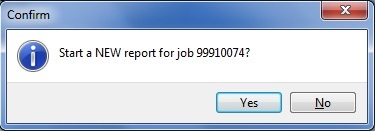
Click Yes or press ENTER to begin the next job