When encountering a split job while transcribing in the ChartNet Editor, complete the first job and save it. When you are prompted to indicate whether the job is complete in the Confirmation dialog, choose NO. This will mark the job as a split job and you will be asked if you would like to start the next job.
Jobs may be split as many times as required. Each job receives the same job number as the original job, followed by a hyphen and a number indicating which split job it is. For example, if your job number is 1234567, the first job split from the original will be numbered as 1234567-1, the second job split will be 1234567-2, and so on.
Steps to Split a Transcription Job in the ChartNet Editor |
1.Complete and submit the first report. When prompted, enter your password to send the report back to the ChartNet server.
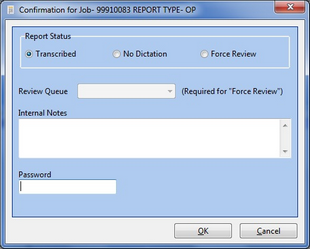
Enter your password to confirm the first job is complete
2.When prompted to confirm if your job is fully transcribed, click No and Do Not Enter Your Password
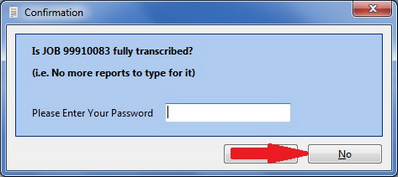
Click No to split the job
3.You will be asked if you would like to start a new report for the split job. Click Yes.
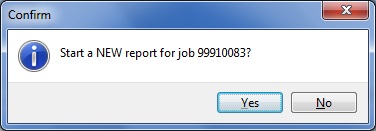
Click Yes or press Enter to start the split job
4.You will be prompted to confirm that you would like to transcribe a second report for the job. Click Yes.
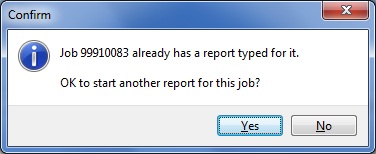
Click Yes to confirm you would like to split the job
5.The Report Data Screen will appear. The Report Data Screen will contain the information pertaining to the first job you have already submitted. Update the Report Data Screen as necessary to ensure the correct information for the first split job. If required, change the job's Form Type.
6.Repeat steps 1-5 until all reports have been transcribed. When prompted for your password to indicate the last job is fully transcribed, enter your password and click Yes.
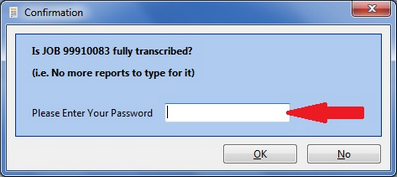
Enter your password and click OK to submit the last split job