You may encounter a need for unusual formatting as shown in the image below, with some heading text at the left, with a list of well-indented items to the right:
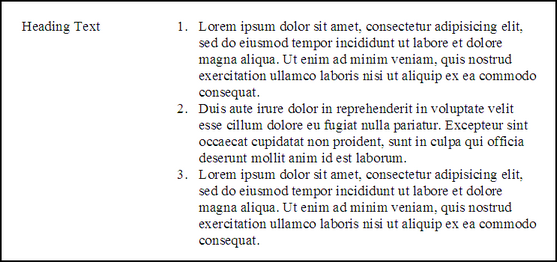
Example of unusual formatting
One way to achieve this effect in the ChartNet Editor (version 5.61 and higher) is this:
•Type the Heading Text
•Hit <tab> however many times you need to get to the position where you want the right side 'column' to appear.
•Hit <Shift+F5> (Set Double Indent option from the Paragraph menu). This does several things:
▪It sets a tab stop at the current cursor position
▪It sets another tab stop at the current position plus 1/4 inch
▪It sets the hanging indent marker at the same position as the second tab stop
•Type your first number, '1', or '1.', or '1)', whatever format you want.
•Hit <tab> again, then type the contents of your first numbered line or paragraph.
•When you hit <enter>, you'll note that the cursor returns all the way to the far left margin.
•Now hit <Shift+Ctrl+F5> (Re-use Double Indent option from the Paragraph menu)
•This sets up the current line to work just like the previous line, including the same tab stops and indented text wrapping.