QA Feedback is accessible from the main ChartNet Client Console. Once you enter the QA Feedback module, you may review your Audit and Feedback reports.
Steps to Access QA Feedback |
1.Open the QA Feedback module from the main ChartNet Client Console.
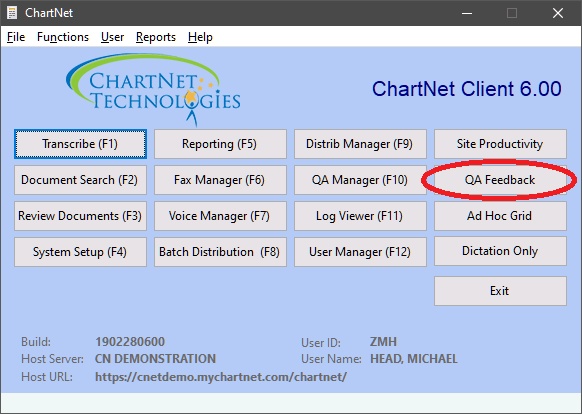
QA Feedback is accessed from the main ChartNet Client Console window
2.Your available QA reports, both Audit and Feedback, will download automatically. Select and open the report you wish to review.
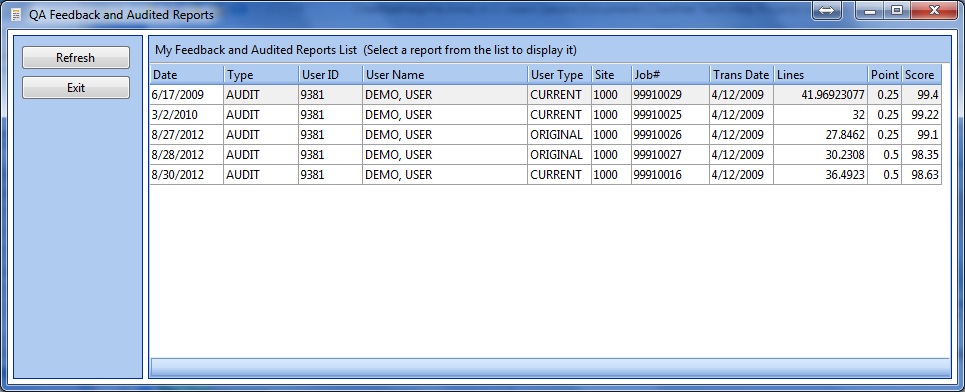
Select from your list of QA Feedback and Audited Reports
3.Feedback, including comments and edits, are color-coded in the report. General comments appear in the bottom window. Note that you may not leave comments or make edits to Feedback or Audit reports.
To learn more about the information presented in these reports, visit Audit Reports or Feedback Reports.
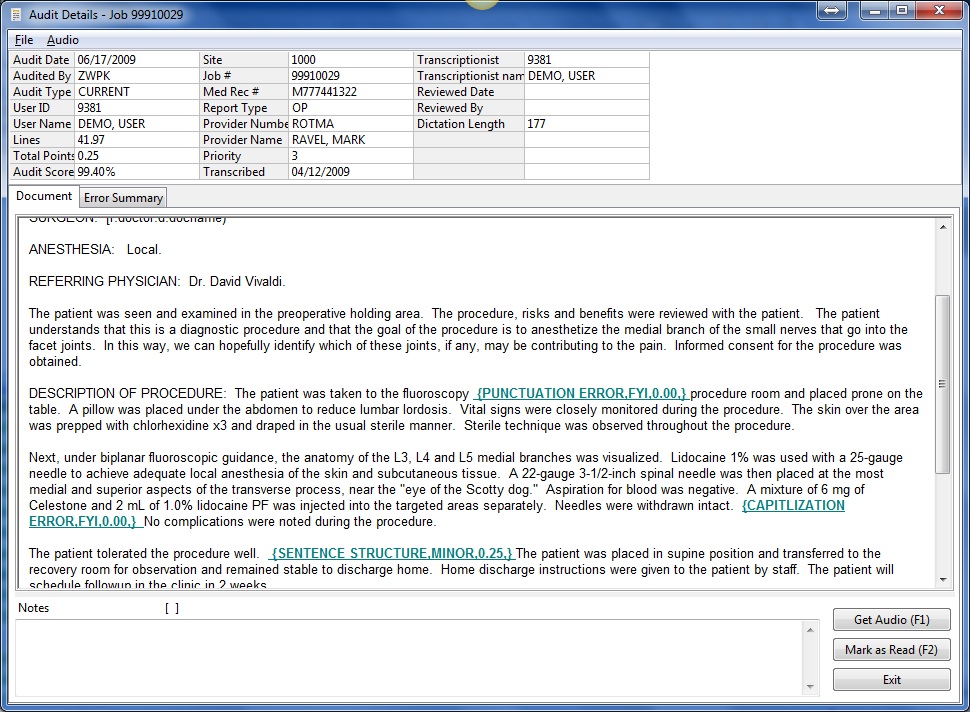
An Audit Job from QA Feedback
4.If you wish, you may download the audio for your job by clicking on the button Download Audio, or use the shortcut F1.
|
Click on Download Audio to listen to the job
5.Once you have reviewed your Feedback or Audit Report, make certain to mark the report Read by selecting Mark Job Read or use the shortcut F2. Once your job is marked Read, the job will save and exit.
Your QA manager or supervisor will check to make certain you review your Feedback reports, so it is imperative that you mark your reports Read.
|
Mark your report Read when you are finished
6.If you wish to complete the review of your Feedback report at a later time, Exit from the report. It will remain in your Feedback queue so you can return to it later.
|
Click Exit to leave your report and return to it later
7.Once you have read all of your Feedback reports, select Exit from the QA Feedback module to return to the main ChartNet Client Console window.