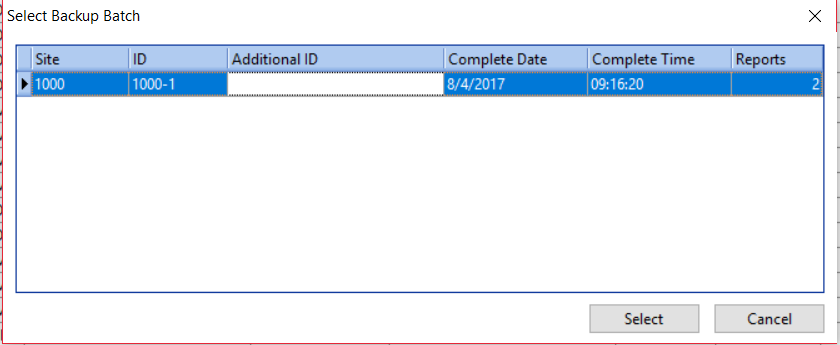Batch print is used to distribute reports that are waiting in a batch.
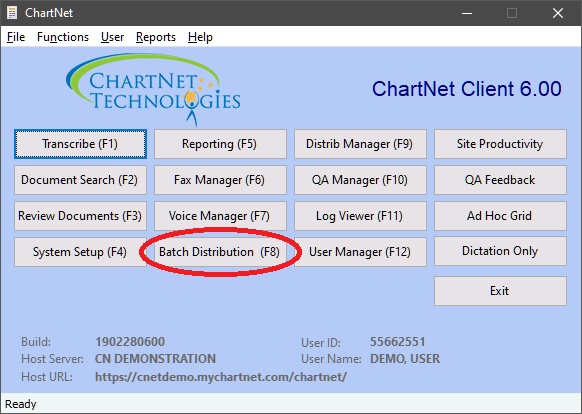
The user can distribute to a printer or an output file such as RTF, PDF or HL7.
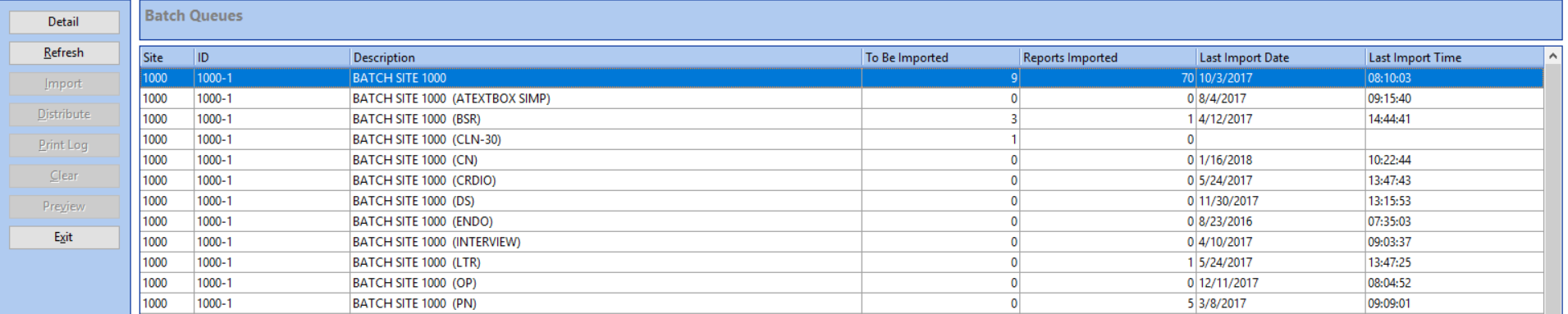
Highlighting a batch and clicking on the DETAIL button will display a list of the documents in the batch and give options for distribution.

The QUEUE button will take you back to the main batch queue selection screen.
If the batch is configured for the user to manually import the documents before distribution the IMPORT button must be hit before the DISTRIBUTE button is available.
The DISTRIBUTE button will display your distribution options for this batch. These are your options for downloading or printing.
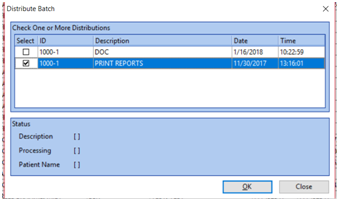
Check the distribution method to be used and click OK.
Before distributing the documents if you wish to only distribute some of the documents in the batch you can check the hold box in the batch window for individual documents you do not want to distribute. Selecting the hold box will turn the job information red.
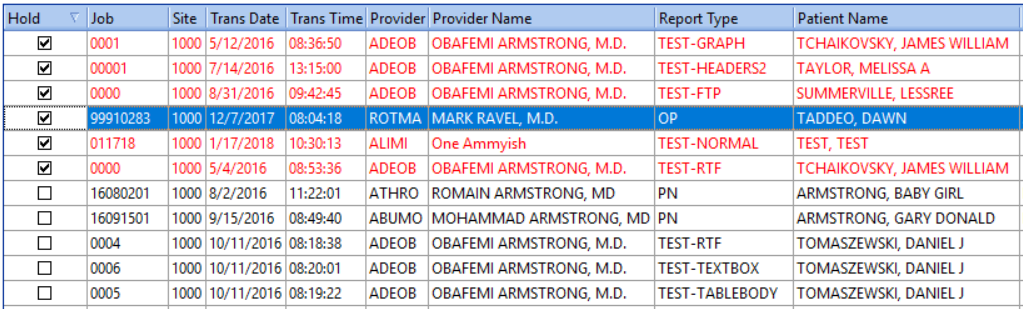
The PRINT LOG button is used to print a list of documents in this batch.
The CLEAR button is used only if the batch is configured for the batch to be cleared manually. If so, you should hit CLEAR after distributing the documents to reset the batch to empty. Typically, this is set up to automatically clear unless letters and envelopes are being printed, or the batch needs to be printed multiple times. It is a necessary step to clear the batch, unless it is set up to clear automatically.
The PREVIEW button will display the individual documents in the batch. From the Preview screen you can edit the document, edit the report data screen or distribute the document.
The EXIT button will take you back to Batch Queue selection.
If you need to reprocess a previous batch you can open a backup batch. From the batch queue, click on FILE|OPEN BACKUP BATCH DETAIL FILE. A list of previously cleared batches will be displayed. Highlight the batch you wish to reprocess and hit SELECT.