New jobs started from Transcribe (F1) or Review (F3) will first open the Report Data Screen (RDS) for verification. Verify the information contained in the RDS when beginning your job, but remember that you may return to the RDS at any time to update or complete the information.
Steps to Complete the Report Data Screen |
1.The RDS contains information pertaining to the job itself, as well as the patient. The patient's name, date of birth, medical record number, etc. may be contained in the RDS. Job information may include the job number, date of dictation, dictating physician, etc.
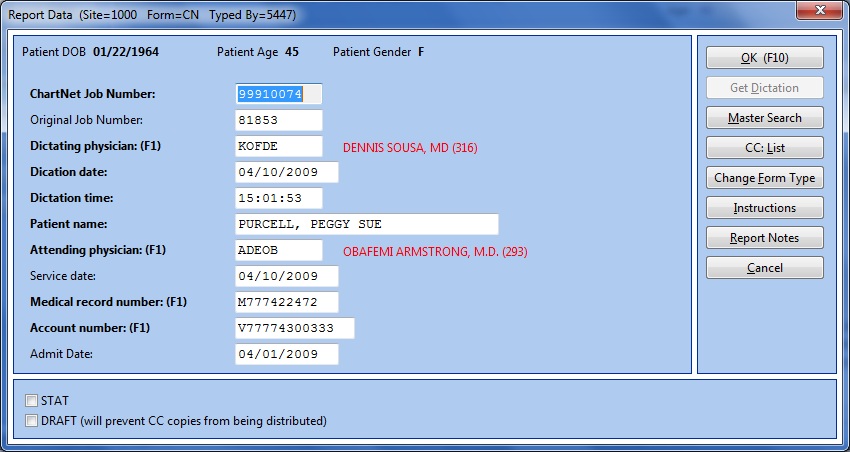
The RDS opens when beginning a new job
2.Verify the information in the RDS. Use F1 to open a table for fields denoted with (F1). Click here to learn more.
3.Once you have completed the RDS, click OK, ALT+O, or use the shortcut F10 to save and exit.
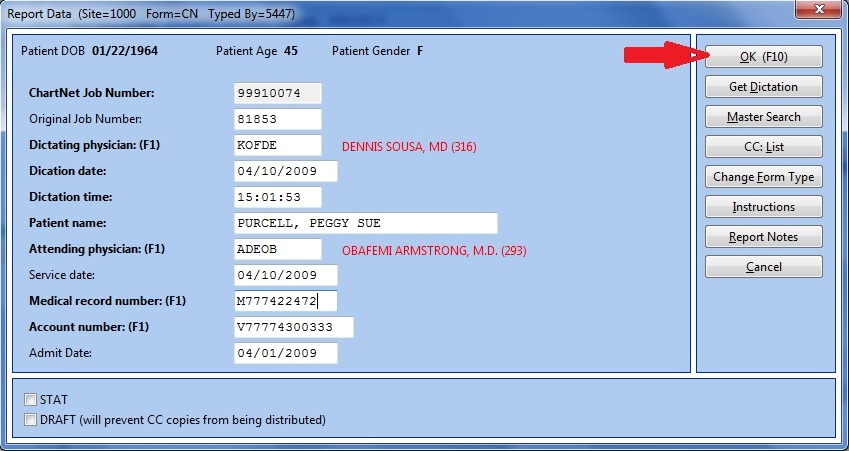
Click on OK or use the shortcut F10 to save and exit the RDS
4.You may return to the RDS at any time from the ChartNet and M*Modal Editors. Use the shortcut F2 or click or Report Data as shown below to return to the RDS. Concord Editors have the RDS displayed to the left of the typing window.
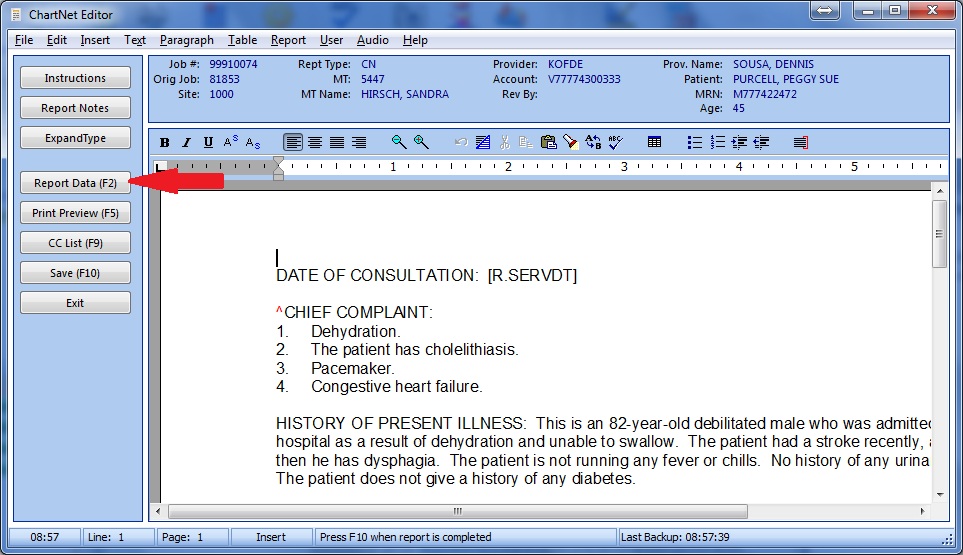
You may return to the RDS at any time. Use the shortcut F2 or click on Report Data