To open the ChartNet Client, navigate to Start > All Programs > ChartNet Technologies > ChartNet Client, or click on the ChartNet Client icon located on your desktop.
You should have been provided with your Host, Login ID, Password and Site Code information when ChartNet was installed on your system. If you do not have this information, contact your account manager. If this is your first time logging in, you may be prompted to change your password. See Change Password to learn more.
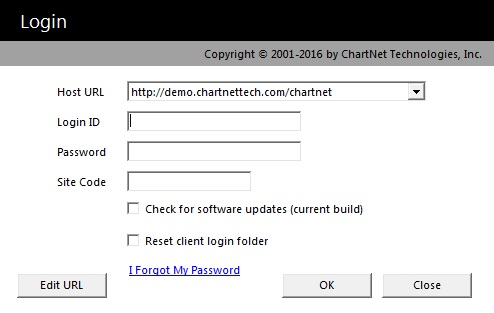
The ChartNet Login screen
Host - Generally this will be configured for you when ChartNet is installed. If you work with more than one ChartNet system, see Configuring Host.
Login ID - This will automatically appear as ALL CAPS when you enter it.
Site Code - If you a required to use a site code, your account manager will provide it to you. Otherwise, just leave this field blank.
Check or Software updates - Check this box to ensure that you are running the most recent build of ChartNet.
Reset client login folder - Check this box to clear out various user configuration information and ChartNet data. You should only use this when instructed by support personnel.
I Forgot My Password - Click this link if you've forgotten your password. You will be sent a new temporary password via email. Note that this will only work if your organization has this feature set up.
After logging into ChartNet, you will be taken to the main ChartNet Client Console window.