Review jobs without dictation may be labeled No Dictation. Labeling a job No Dictation will route the job to a special queue where it will be archived without distributing. This means that blank jobs will not print or fax.
No Dictation jobs should not be confused with Incomplete Jobs. An Incomplete job is one in which the physician did not finish the dictation, often due to technical difficulties.
To label a Review job No Dictation, follow the steps below.
Steps to Label a Review Job No Dictation |
1.If a job does not contain dictation, there is no need to type anything in the job. You will need to fill-in all required fields in the Report Data Screen, however. If necessary, use dummy input, such as 9999, to fill-in required fields.
2.Once the Report Data Screen is complete, save the blank job. When the Confirmation dialog box appears, click Cancel to return to the Report Options window.
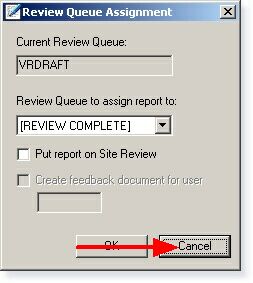
Click Cancel to return to the Report Options window
3.In the Report Options window, navigate to Report --> Change Status to "No Dictation."
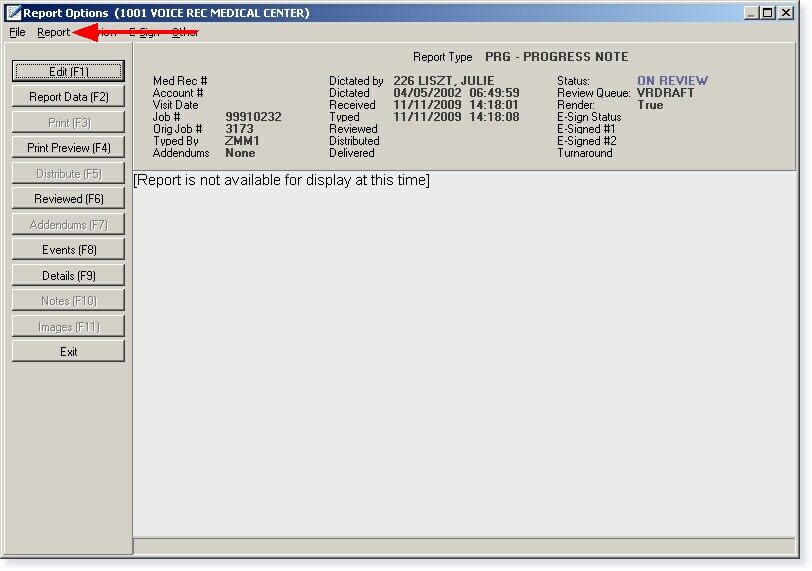
Select Change Status to "No Dictation" under the Report file menu
4.When prompted, select Yes to confirm you wish to change the status to No Dictation.
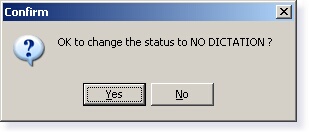
Click on Yes to confirm the job status is No Dictation
5.Note your job status has changed to NO DICTATION, as shown in the image below.
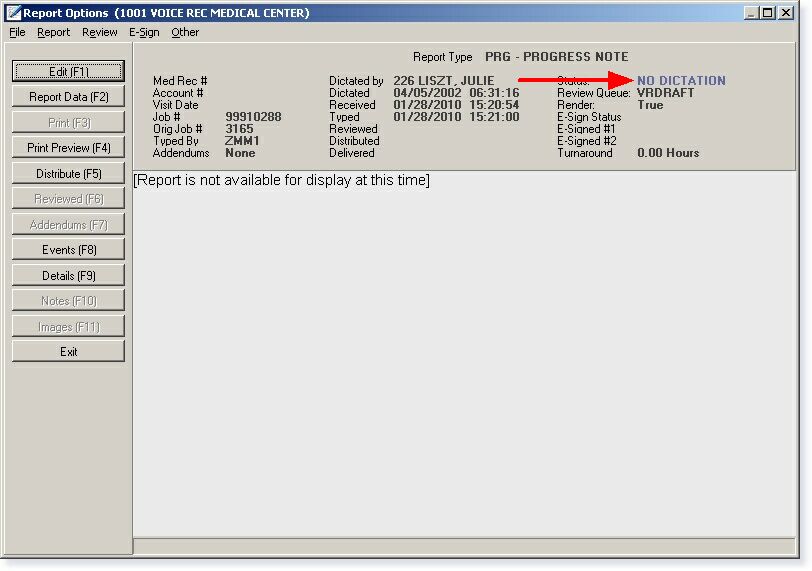
Note your job status has changed to NO DICTATION
6.Click on Exit to submit your No Dictation job back to the ChartNet server.
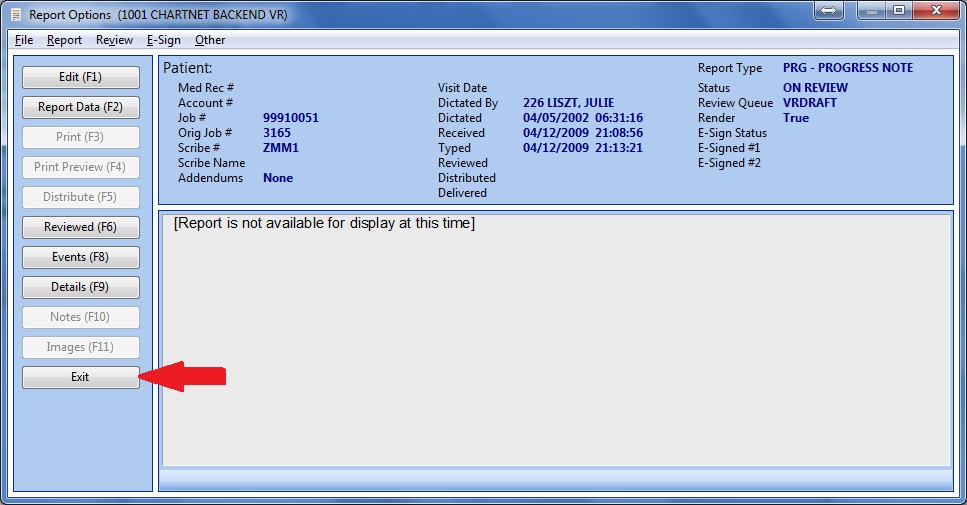
Click Exit to submit your No Dictation job
7.When prompted, enter your password to confirm the job is complete. You will return to the Review module.
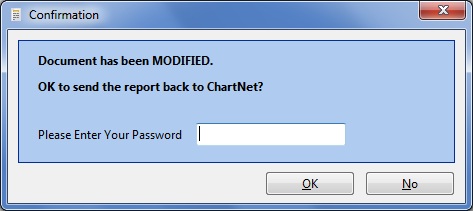
Enter your password to confirm job submission