The RDS information is displayed on the left side of the editor. You can collapse the RDS by clicking on the << above it.
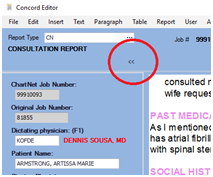
To have the RDS display again, click on the >> that will appear on the left side of the screen.
NOTE: the RDS will always be visible when you start reviewing a draft report
Change the Report Type
•To change the Report Type / Work Type of a draft report, click on the “…” button to the right of the Report Type displayed at the top.
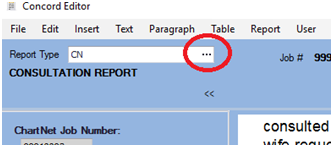
•You will be prompted to select a new Report Type and to confirm your selection.
•The RDS will change to reflect the new fields associated with that report.
•The RDS may add a vertical scroll bar if the number of fields is greater than the visual area displayed.
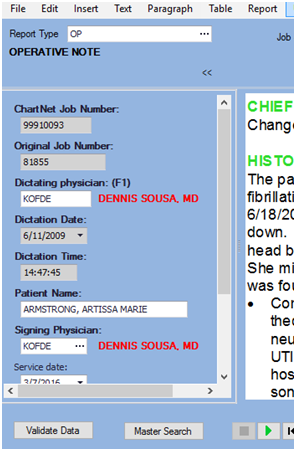
•You can validate the RDS information by clicking on the Validate button at the bottom
•You can search for a new MPI record by clicking on the Master Search button at the bottom.