When entering the Review module, review jobs will not begin downloading automatically. You must press F1 or select Request Jobs to prompt jobs to download. Audio will download to your Voice Player, while your job will download to the Review module. Both the job and audio download simultaneously.
Jobs will download from your assigned primary work pool. One or more jobs will download, depending on your organization's configuration settings. As jobs are completed, new jobs will download to populate your job queue. STATS are automatically reordered in your queue.
You must only Request Jobs (F1) when first entering the Review module or after changing your work pool.
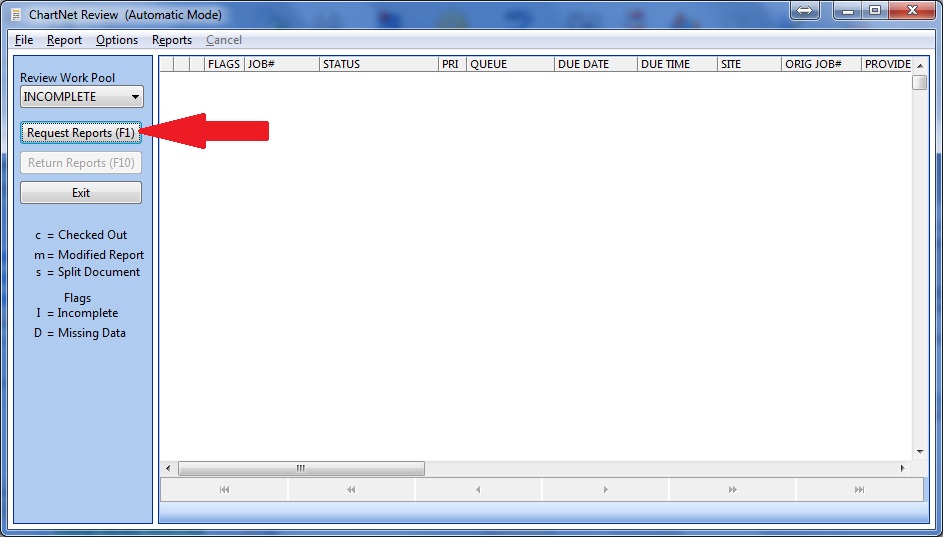
Click on Request Jobs or use the shortcut F1 to download jobs to your Review Queue
Once jobs have downloaded, you may select the job you would like to begin reviewing. Information about the job will appear in the Review module, including the Job Due Date, Author and Priority. To select a job, use the UP and DOWN arrow keys and press ENTER once the job you wish to begin is selected. Alternatively, you may double-click on the job you wish to review. As you complete and submit jobs, you will return to the Review module where you may select your next job.
If no jobs show in the Review module and you have Requested Jobs, then your work pool is empty. If no jobs are available in your primary work pool, you can change your work pool to download jobs from a secondary work pool. See Change Review Work Pool.
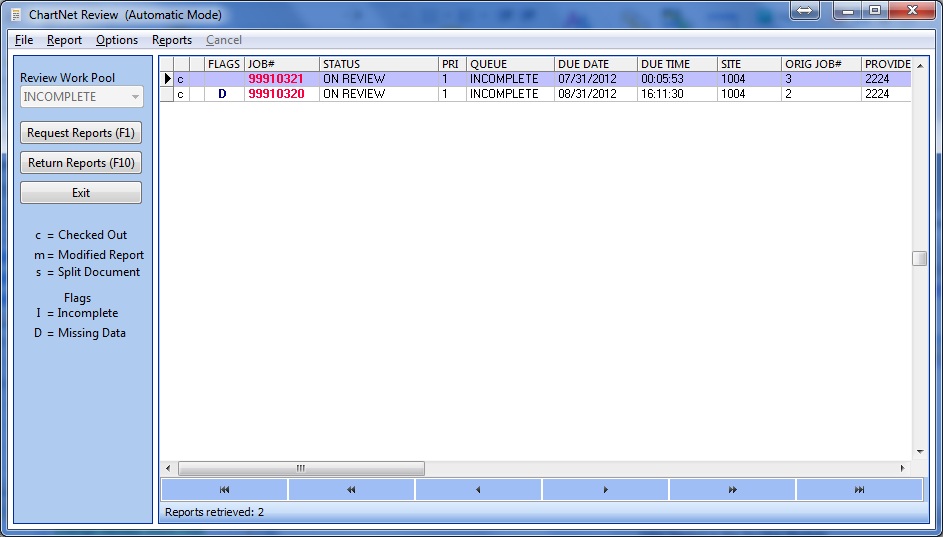
Jobs loaded in the Review Module
You will see the ChartNet Voice Player open automatically after selecting a job. Voice Player may be used to control audio, but most likely you will use a foot pedal to control audio playback. This window can be minimized. Audio will automatically load to the Voice Player as you begin new review jobs.