User Manager is used to view certain aspects of users within the ChartNet system. These include the ability to see what jobs and documents the user has checked out, their User Activity Log, Productivity and QA Trends, Reactivate a user and Reset the users password.
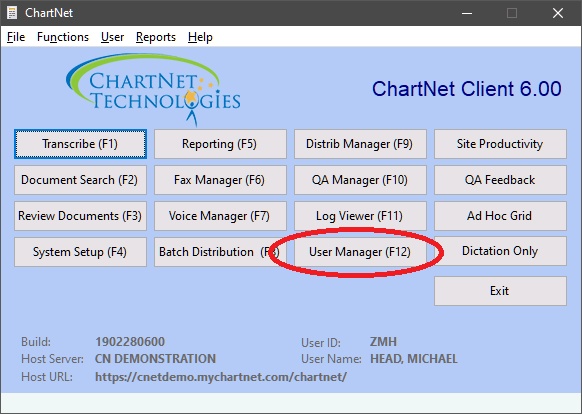
When you first go into User Manager, it will display All users sorted by Name.
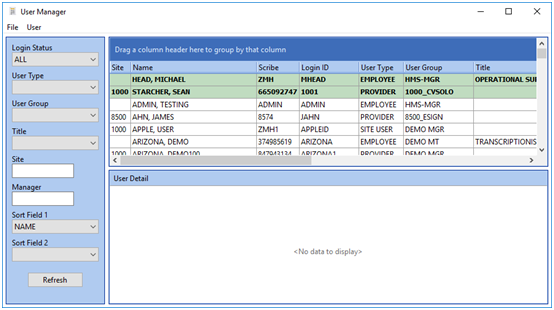
The "green" records are those users that are currently Logged in. Please note, If the user leaves ChartNet client open or did not exit properly, the system might display them with a Login status. For a more accurate display of current users "Actively" working in ChartNet client and Web Portal client, use the Dashboard in the Web Portal Client.
You can use the filters on the left to narrow the results shown. You can also click on a field header to sort and the "funnel" to narrow the results even more.
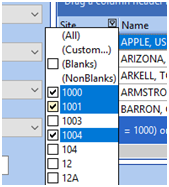
Once you have a found and selected a particular user, you can either click on the menu User, or right click on the users record displayed and select the option you want to view.
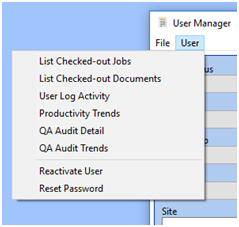
List Checked-out Jobs - This will display the Voice Files the user has checked out.

STATUSDESC: Voice file status description.
CHKOUTDATE: The date the voice file was checked out.
CHKOUTTIME: The time the voice file was checked out.
CNETJOB: ChartNet job number.
ORIGJOB: The original job number.
SITE: Site code.
DOCTOR: Provider code
WORKTYPE: Numeric work type
REPT_TYPE: The report type code.
DICTLEN: The length of the dictation in seconds
TURNGOAL: Turnaround time goal.
DUEDATE: The date the document is due based on the configured turnaround time.
DUETIME: The time the document is due based on the configured turnaround time.
List Checked-out Documents - This will display the documents the user has checked out.

CHKOUTDATE: The date the voice file was checked out.
CHKOUTTIME: The time the voice file was checked out.
STATUSDESC: Document status description.
REVQUEUE: The review queue that the document is in.
CNETJOB: The ChartNet job number
ORIGJOB: The original job number
SITE: Site code.
DOCTOR: Provider code
REPT_TYPE: The report type code.
TURNGOAL: Turnaround time goal.
DUEDATE: The date the document is due based on the configured turnaround time.
DUETIME: The time the document is due based on the configured turnaround time.
User Log Activity - This will display all the activity for the user on the specified date (It will prompt for a date).

START_DATE: The date that the activity started.
START_TIME: The time the activity started
ELAPTIME: The elapsed time of the activity
ACTIVITY: A description of the activity.
CNETJOB: The ChartNet job number
SITE: Site code
REPT_TYPE: The document type code
REVQUEUE: Review queue
STDLINES: Visual black characters plus spaces, plus returns, plus demographic characters divided by 65
NETLINES:
Productivity Trends - This will display Transcribe, Edit, and Proofing information. You will be prompted for Daily, Weekly, Bimonthly, or monthly information. NOTE: The transcribed, edited and proofed line counts are from the STATSUM table and may differ from the actual line count. The STATSUM table is a summary of user data derived from other tables. Its' main use is for generating trending reports. Broader timeframes can easily be calculated by rolling up narrower timeframes. For example, a 'monthly' timeframe can be created using 'daily' timeframes.
STATTYPE values:
PRODUCTIVITY - derived from UserLog
PAYROLL - derived from STATS
QA - derived from AUDITS
JOBSRECV - derived from VOICE
TAT - derived from STATS
The line counts use the STDLINE method, not the calculation code set up for the user. STDLINE is characters, spaces, returns and demographic characters divided by 65.

TIMEFRAME: Can be daily, weekly, bimonthly or monthly, depending on what was selected.
FROMDATE: The start date
TODATE: The end date
TRAN_REPS: The total number of transcribed documents
TRAN_LINES: The line count from the STATSUM table, which may differ from the actual line count
TRAN_LPD: Transcription lines per day based on the TRAN_LINES (STATSUM table)
VREDIT_REPS: The number of documents edited
VREDIT_LINES: The line count from the STATSUM table, which may differ from the actual line count.
VREDIT_LPD: The voice rec edited lines per day based on the EDIT_LINES (STATSUM table)
QA Audit Detail - This will display all QA Audit scores.

TRANS_DATE: Date of transcription
CNETJOB: ChartNet job number
SITE: Site code
REPT_TYPE: The report type code
DOCNAME: The provider's name
QADATE: The date of the QA Audit
QAUSER: The QA person's scribe code who did the audit
LINES: The number of lines that were audited
AUDITSCORE: The typist's audit score.
Un-suspend User - This will un-suspend a user who was suspended due to exceeding invalid login attempts..
Reset Password - This will reset the password for the user to the default password defined in the System Setup. If no password was defined, then the password will be "PASSWORD".
You can rearrange the top grid (displays the users) by resizing the columns and dragging the column headers to arrange the order in which it is displayed.
The menu option File, Reset Grid will reset the top grid (displays the users) to the original default settings.