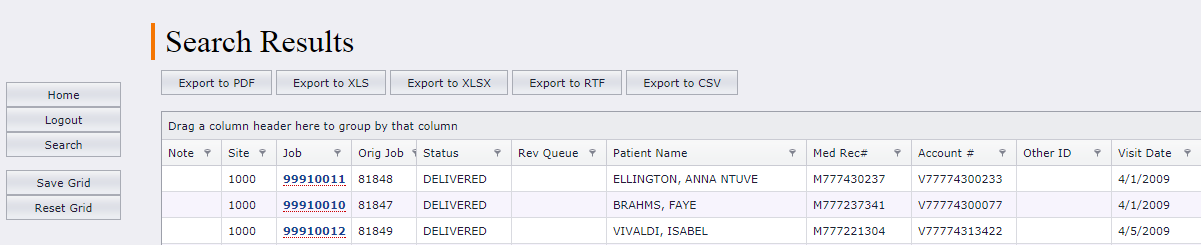
The Search Results list displays all documents matching your search criteria. The Search Results grid results can be exported as PDFs, XLS, XLSX, RTF or CSV files by clicking on the appropriate button at the top. The user will need permissions to export the grid results, set up in the User Group. Additionally, the grid result headings can be moved by dragging the heading to where you want it on the grid. To save that view, click on Save Grid on the left. The grid headings can be reset to the default view by selecting Reset Grid on the left. You can group the grid results by dragging a heading to the top of the grid. For example, to group the grid results by Provider, drag the Provider heading to the top of the grid. To view a document, click on the Job Number.
From the document display screen, you can edit the report data (patient and provider information) by clicking on Edit Data on the left. Documents can be distributed or redistributed in the Web Portal by selecting Distribute. You can view the Details of the document by selecting Details. If there are any Notes, the Document Notes button will be red. The Note is also displayed at the top of the screen under the patient information in red. Notes are primarily used when there are questions on a document, i.e., missing patient demographics or a discrepancy within the document. You can view the document as a PDF, add/delete to the CC List and Listen to the voice job by selecting the appropriate button on the right hand side of the screen. To edit the body of the report, select Edit Document. Access to edit, print, distribute, view details and notes are permission based, configured in the user group.