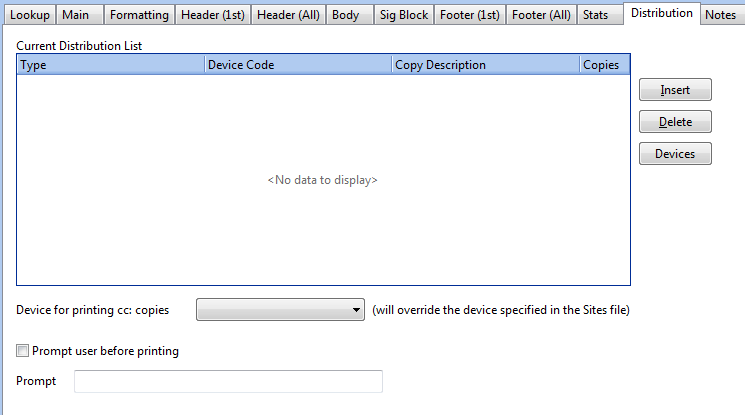
If no distribution is defined for a form, the transcribed document will stay in Distribution Pending status. Distribution rules are configured under the Device option in System Setup, Sites. More details for Distribution types can be found in Devices, Batch Control and Batch Print Definitions.
CURRENT DISTRIBUTION LIST: To define a distribution method, select Insert on the right hand side. Under the Type menu, select either DEFAULT, PRE-SIGN or POST-SIGN. DEFAULT is used when forms are not e-signed. There must be a default distribution type if there are providers who are not e-signing. PRE-SIGN would distribute preliminary copies to the defined device. For example, unsigned documents need to print in the providers office before signature. POST-SIGN would distribute the documents after electronic signature. Pre-sign and post-sign rules are defined under the E-Sign tab. Select the appropriate Device Code. If additional copies of the document need to print, you can put in a Copy Description (i.e., Copy for Medical Records), and the number of Copies in the appropriate columns. The copy description will print on the bottom of the document.
To delete a distribution, highlight it on the distribution list and click on Delete on the right hand side. To view or edit existing devices for this site, click on the Device button on the right.
DEVICE FOR PRINTING CC COPIES: If carbon copies need to distribute differently than what is configured for the Site, you can select the appropriate device from the drop down list. By default, all cc's will distribute to the device defined at the Site level. However, you may override this for any form by setting up the device here.
PROMPT USER BEFORE PRINTING: To use this feature, the device needs to be a printer. This is used in the ChartNet Client and not in the Web Portal. This feature is useful to display a message to the user before using this device. For example, the prompt can read "Make sure there is letterhead in the printer."