Setting Up Remote Chartnet Applications To Run As Services
1.Browse to chartnettech.com and login with the supplied Login and Password.
2.Click Chartnet Installer (5.5) and Run.
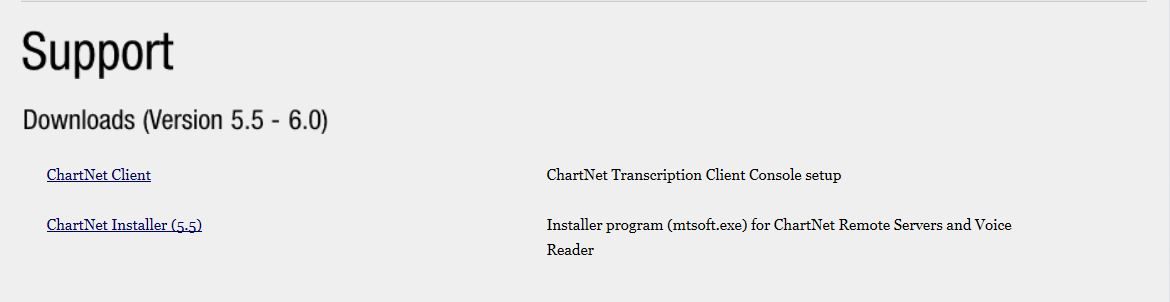
3.Enter 6.00 for Version # and the current Build #.
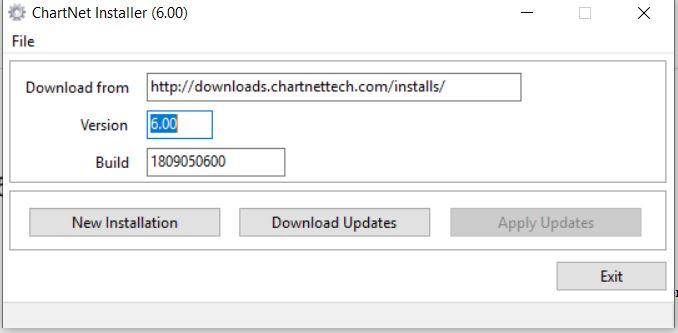
4.Click New Installation.
5.For Installation Type choose “ChartNet Remote Server Install”, (contact ChartNet Support for the password) and enter a path for the installation. Click OK.
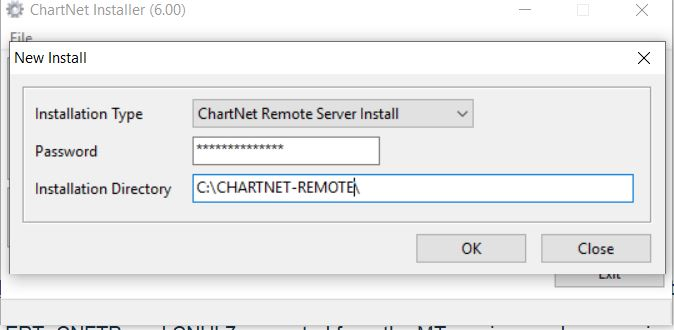
6.Once files are downloaded you will be prompted to enter the ChartNet URL. Enter URL and click OK.
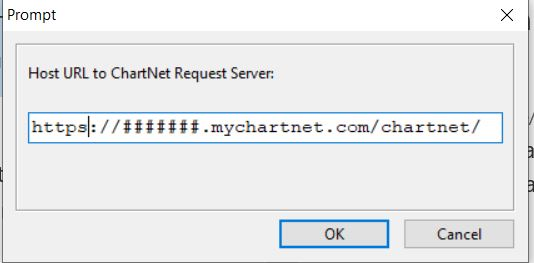
7.Run MTCTRL.EXE from the installation folder \bin.
8.Click on File \ Service Control File.
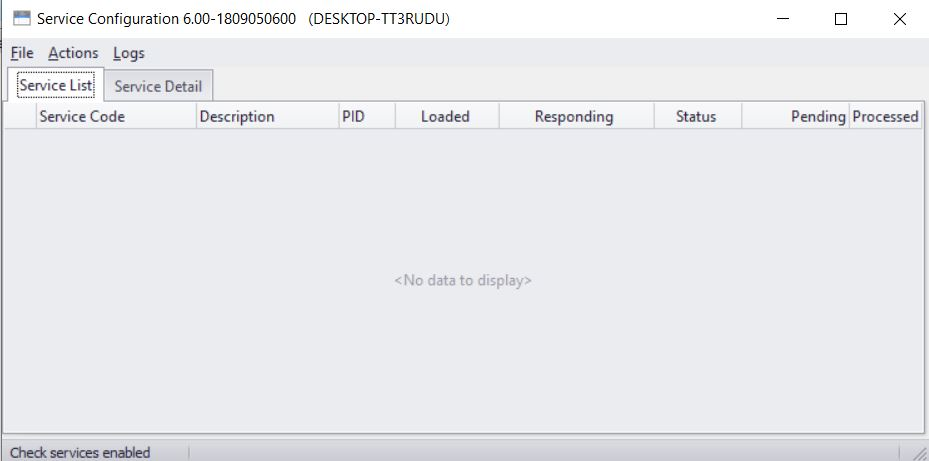
9.Click New and select to run the wizard.
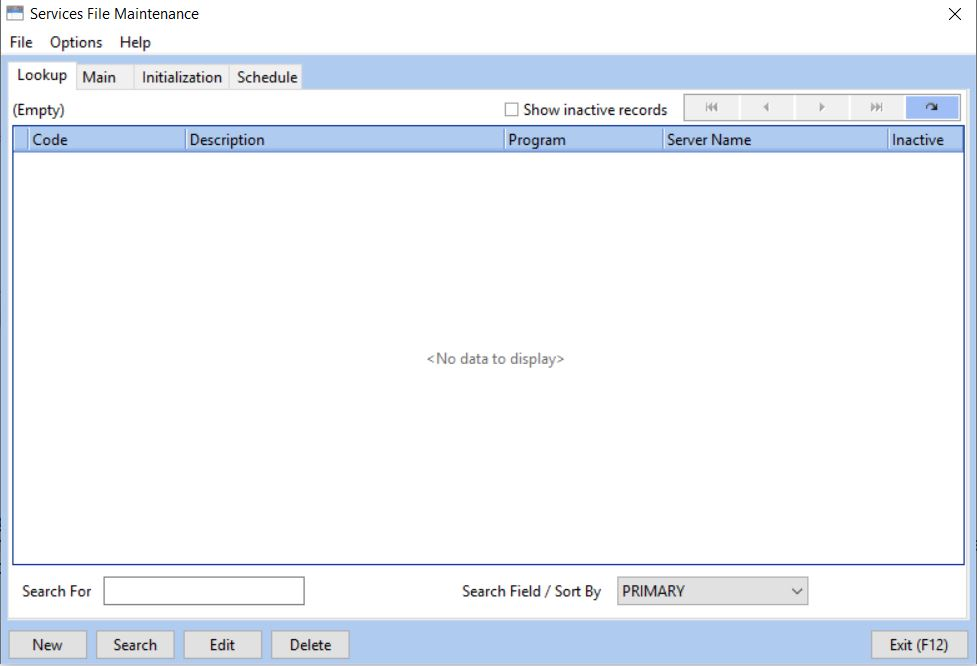
10.Install CNHL7, CNREMDIST and CNUPLOAD.
11.Click “This Machine” to fill in the name of the computer and check the box “Program is a Windows Service”. Click Save.
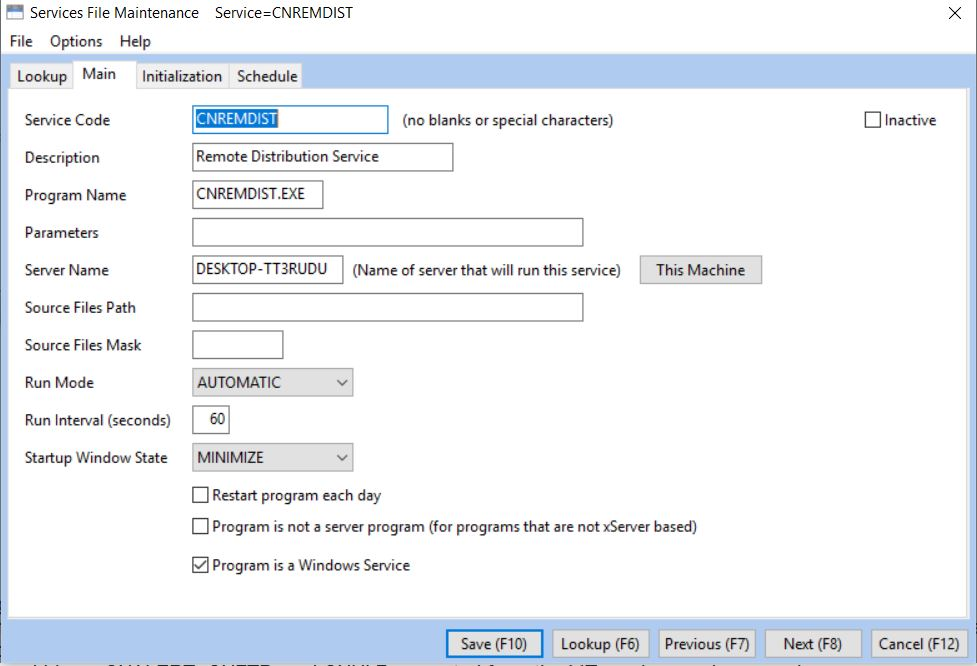
12.From a command prompt, change the directory to the \bin folder. Run CNHL7.EXE /Install, CNREMDIST.EXE /Install and CNUPLOAD.EXE /Install
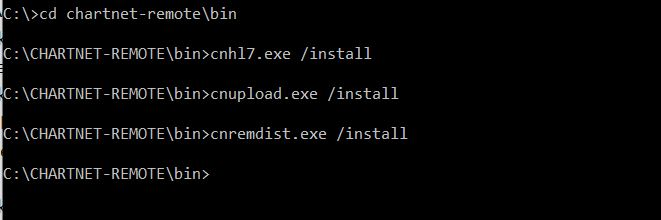
13.Open Services. Edit CNHL7, CNREMDIST and CNUPLOAD. Right click and go to Properties. Select the Log On tab. Set each service to run under an account with administrative access.

14.Start the services from the Service Controller.