When using the M*Modal Editor, you may choose to speed up or slow down the rate of audio playback. This function is available when both editing and transcribing in the M*Modal Editor.
Use the shortcut CTRL+E to slow down audio, and the shortcut CTRL+T to speed up audio. You may return playback to its normal rate, or the rate at which it was recorded, with the shortcut CTRL+R.
Adjust Playback Speed |
1.The rate of audio playback is shown in the sidebar of the M*Modal Editor. Use the playback control buttons to increase or decrease the rate of playback.
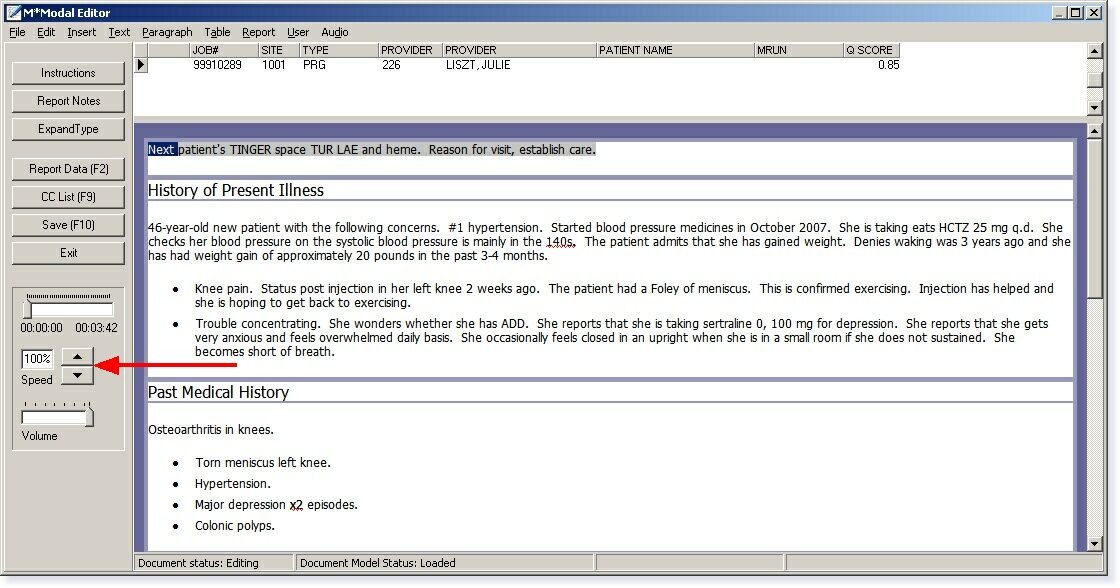
Playback speed control is found in the sidebar in the M*Modal Editor
2.In addition to the playback control buttons, you may use the shortcuts CTRL+E to slow down audio playback or CTRL+T to increase playback. A playback speed percentage less than 100 slows down audio, while a playback speed percentage greater than 100 increases audio speed.
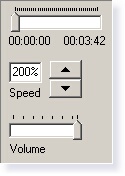
Playback at twice the recorded rate, or 200%
3.The shortcut CTRL+R will return playback to 100%, or the rate at which it was recorded.