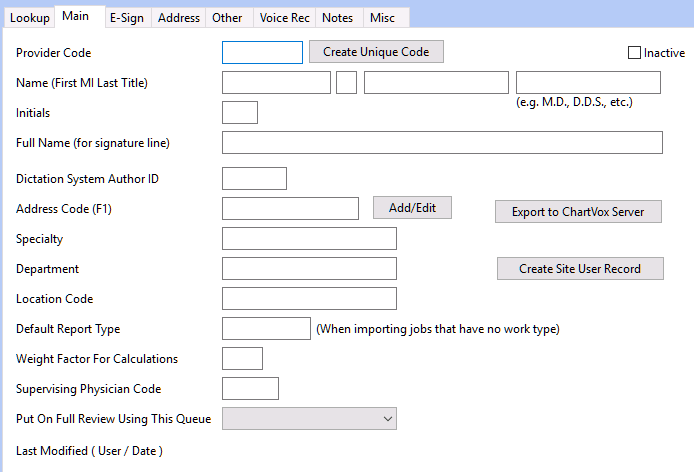
PROVIDER CODE: The provider code needs to be unique within the site. No two provider codes can be the same. Generally, for interfaced documents, the Provider Code matches the code or mnemonic in your customer's EHR. The Provider Code and Dictation System Author ID CAN be the same value or they may be different values.
NAME: Enter the Provider's First Name, Middle Initial, Last Name and Credentials. TIP! If you press tab after entering that information, the Provider's Full Name and Initials will automatically populate. The only required value in this field is the Last Name. The Name field is required.
INITIALS: Enter the Provider's initials. These are normally used in the Signature Block, i.e., DOC/typist, where DOC is the Provider's initials and typist is the typist's initials. The Initials field is required.
FULL NAME (For signature line): Enter the Provider's full name. The name entered here will be what is displayed in the Signature Block. The Full Name field is required.
POSITION TITLE: Enter the position title if applicable, i.e., Chief of Surgery. This is informational only.
DICTATION SYSTEM AUTHOR ID: Enter the Provider's dictation system ID.
ADDRESS CODE (F1): If the Provider is set up in the Address database and wants to receive copies, either via fax, printed, through the Web Portal, or another Device, press F1 to select the provider from the address database, or select Add/Edit to add the Provider to the Address database.
SPECIALTY: Enter the Provider's Specialty if applicable, i.e., Surgery. This is informational only.
DEPARTMENT: You can assign a department code to providers. This gives you the ability to use the department code in a filter expression to limit users to only see providers with this department code.
LOCATION CODE: You can assign a location code to a provider. For example, this can be a floor number or room number and the Distribution device can be used to deliver to the specific location by using a logical statement.
DEFAULT REPORT TYPE: You can assign a Default Report Type to a provider. This is helpful if the provider is using a hand held recording device that isn't using a work type. NOTE: If the provider is VR active, a report type is required in order to process the voice file through the voice recognition engine.
WEIGHT FACTOR FOR CALCULATION: Weight Factors can be assigned to Providers. A Weight Factor will increase the number of lines. The standard weight factor is 1, thus 10 lines equals 10 lines. Increasing the weight factor on a Provider to 1.1 will multiply 10 lines times 1.1, for a line count of 11.
SUPERVISING PHYSICIAN CODE: If the provider is a resident who reports to an attending physician, you can define the attending physician's provider code here.
PUT ON FULL REVIEW USING THIS QUEUE: Defining a Review Queue here will put all of the provider's documents on review before being released for distribution.
CREATE SITE USER RECORD: If the provider needs a Site User record, select the option to create site user record. You will be prompted to enter the Login ID, Initial Password, select the User Group and which Web Portal Functions the user will have. For example, if the provider is using ChartVox Solo PC dictation, they will need a Site User record. Under the Login tab of the Site User Record, the Program to Launch would need to be changed to CV6SOLO.EXE.
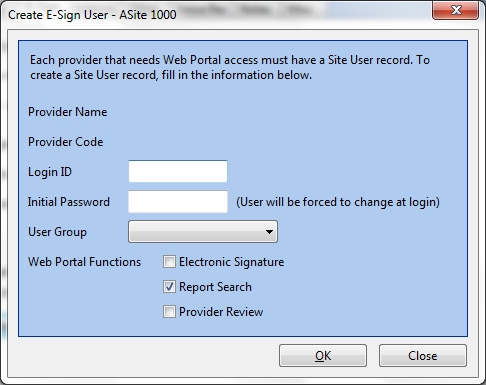
Select Create Site User Record and define the login ID and the initial password. The user will be prompted to change their password after logging in. Select the User Group from the drop down box and the Web Portal functions the user will have access to.